Using the Similar Company Finder Agent
This guide walks you through the process of using the Similar Company Finder Agent to identify and analyze companies similar to a target company, helping develop effective sales approach strategies.
Overview
The Similar Company Finder Agent helps sales teams identify potential customers by analyzing companies similar to existing or target customers. It performs comprehensive research and provides actionable sales approach recommendations based on company characteristics and market positioning.
You'll learn how to:
- Deploy and configure this agent
- Use it to find companies similar to a target company
- Get a comprehensive analysis of the target company and similar companies
Prerequisites
Before starting, ensure you have:
- Sign up for a free Serper API key (opens in a new tab)
- Identify a target company to analyze
- Prepare basic information about your product or service offering
When using this agent in Team Edition in Snowflake, you will need to add the following network rules for the actions to work:
google.serper.dev:443
Follow the Admin Guide to add new network rules.
Using the Template
Create the Agent
- Open Sema4.ai Studio
- Click the Try Now button under Template Agents section, or click Agents in the left-hand sidebar.
- Find the Similar Company Finder template and click the Create button.
Configure the Serper Action
This agent has one action package: Serper, containing all the actions needed to use the Serper API to perform Google searches. It needs to be configured with the correct API key.
-
Click Configure next to the Serper action
-
Add the following configuration:
Setting Value Api Key your Serper API key
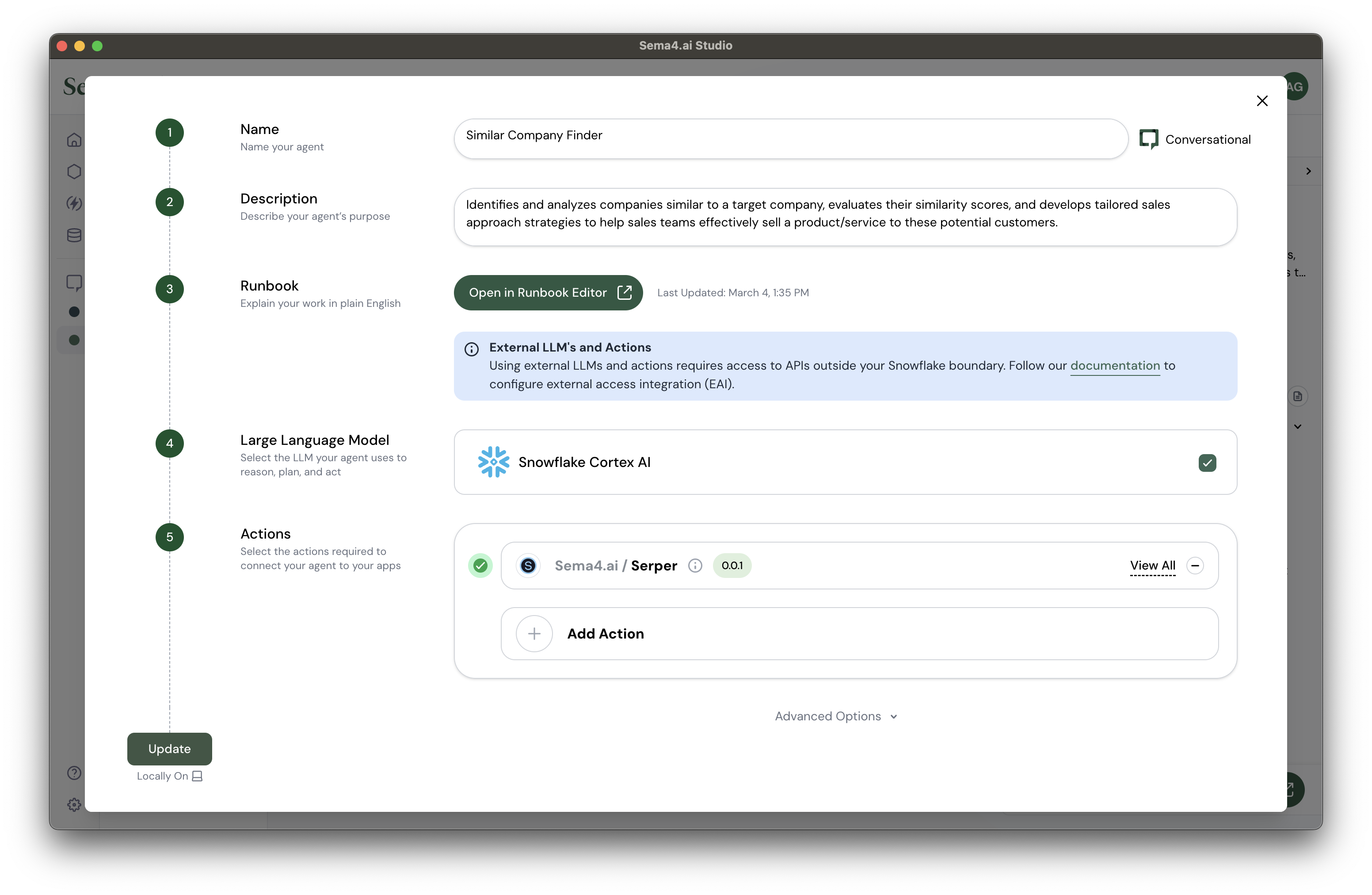
You can click the icon in any input field to reveal its contents.
- Click Confirm to save the configuration
Deploy the Agent
Once configuration is confirmed, the Deploy button will become active. Click it to deploy your agent. It'll take a minute or two to deploy
Get to know your agent
Once your agent is up and running, you'll be taken to the agent chat view. Take a moment to review what you have created. Open the runbook to review what the agent is tasked with. You don't need to make any changes to the runbook, but it is what you edit to change the agent's behavior.
Start the Conversation
Begin by asking the agent what it can do for you. It will ask you for the name of your target company and your product or service (if relevant).
What can you do for me?
Conversation Guide
Use these example messages to get the most out of the Similar Company Finder Agent:
Find companies similar to Monday.com in the project management space
Get a comprehensive analysis of Monday.com alternatives and emerging competitors in the crowded project management software market.
Who are the emerging competitors to ClickUp in the workflow management space?
Identify newer companies competing in the same market with similar offerings but different target customers or niches.
What companies are similar to Mailchimp but focused on B2B enterprises?
Find companies with similar email marketing capabilities but targeting different market segments.
Find companies like Asana that specialize in specific industries or verticals
Identify vertical SaaS companies that compete in specific industry niches within the project management space.
What are some companies similar to HubSpot but focused on startups and small businesses?
Discover emerging CRM and marketing automation platforms that target smaller organizations with more focused solutions.
Refine Results
You can ask the agent to:
- Focus on specific characteristics
- Adjust search criteria
- Provide more detail about specific companies
- Elaborate on sales approaches
The more specific you are about the characteristics you're interested in, the more focused and relevant the results will be.