Connecting agents to Slack
As an administrator, you'll connect Sema4.ai Agents with Slack.
Prerequisites
Here are the prerequisites for connecting Sema4.ai Agents to Slack:
- Sema4.ai Control Room access with minimum
Operatorrole in the workspace - Slack administrator access
- Permission to create and configure Slack Apps in your workspace
Set up Slack Channel
Add Slack Channel in Control Room
- Log in to the Sema4.ai Control Room
- Navigate to Deployed agents and click on the agent you want to connect with Slack
- On your agent's overview page, click the three dots menu (...) in the upper right corner and select Configure Slack from the dropdown menu
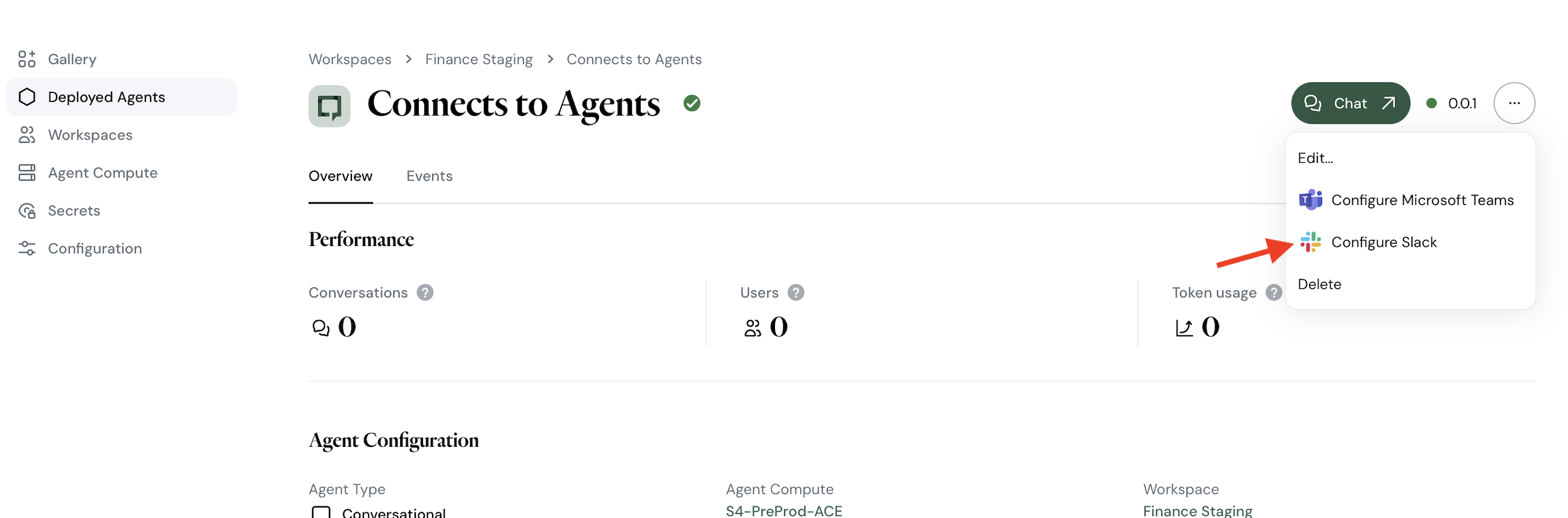
- This will open the Slack channel configuration window. Copy the Manifest content provided in the window. You will need this to create a Slack App.
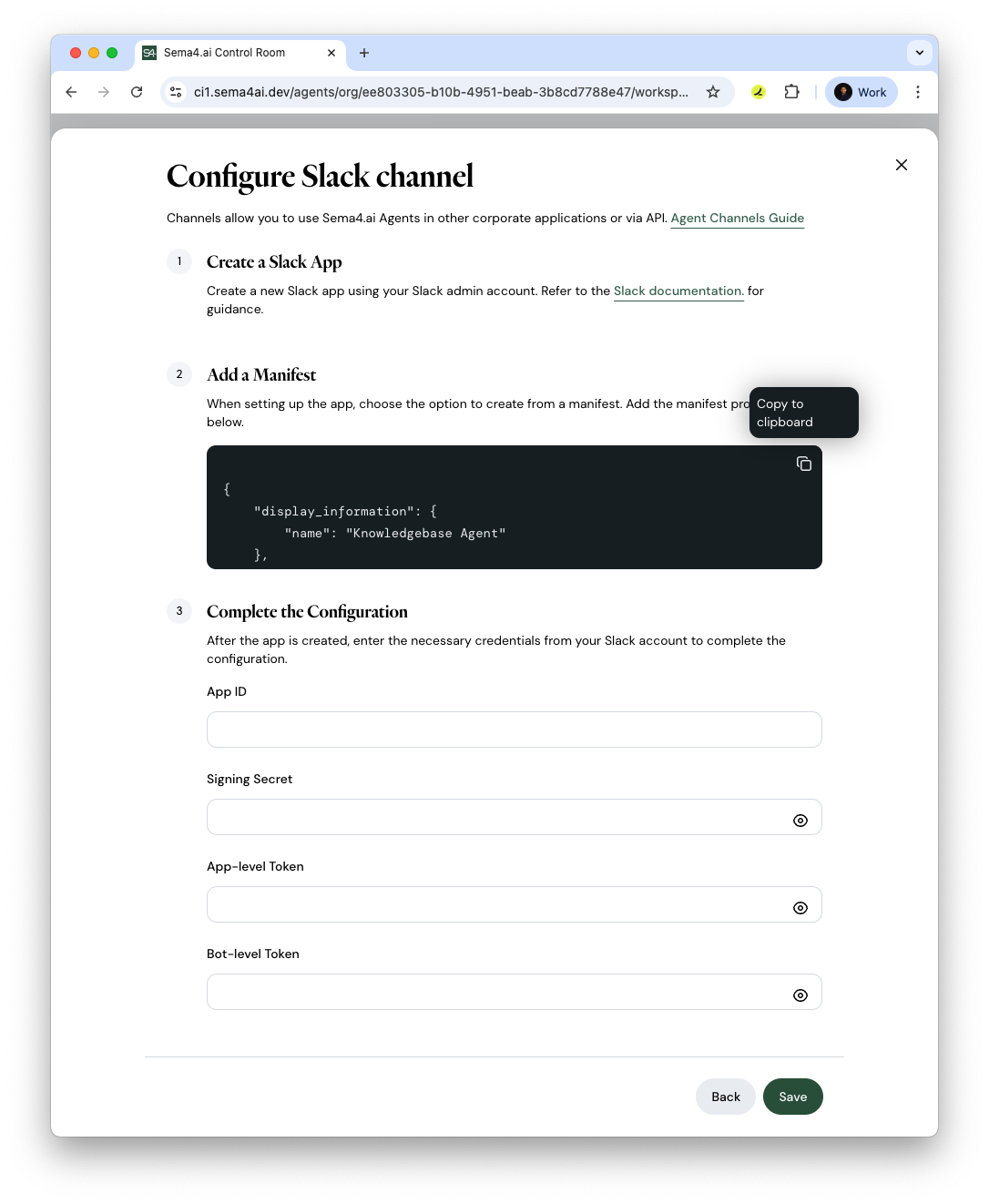
Slack configuration in Control Room
Create a Slack App
- Open Slack and navigate to Apps > Browse Apps > Build (top menu bar)
- Click Create New App
- In the Create an app window, select From a manifest
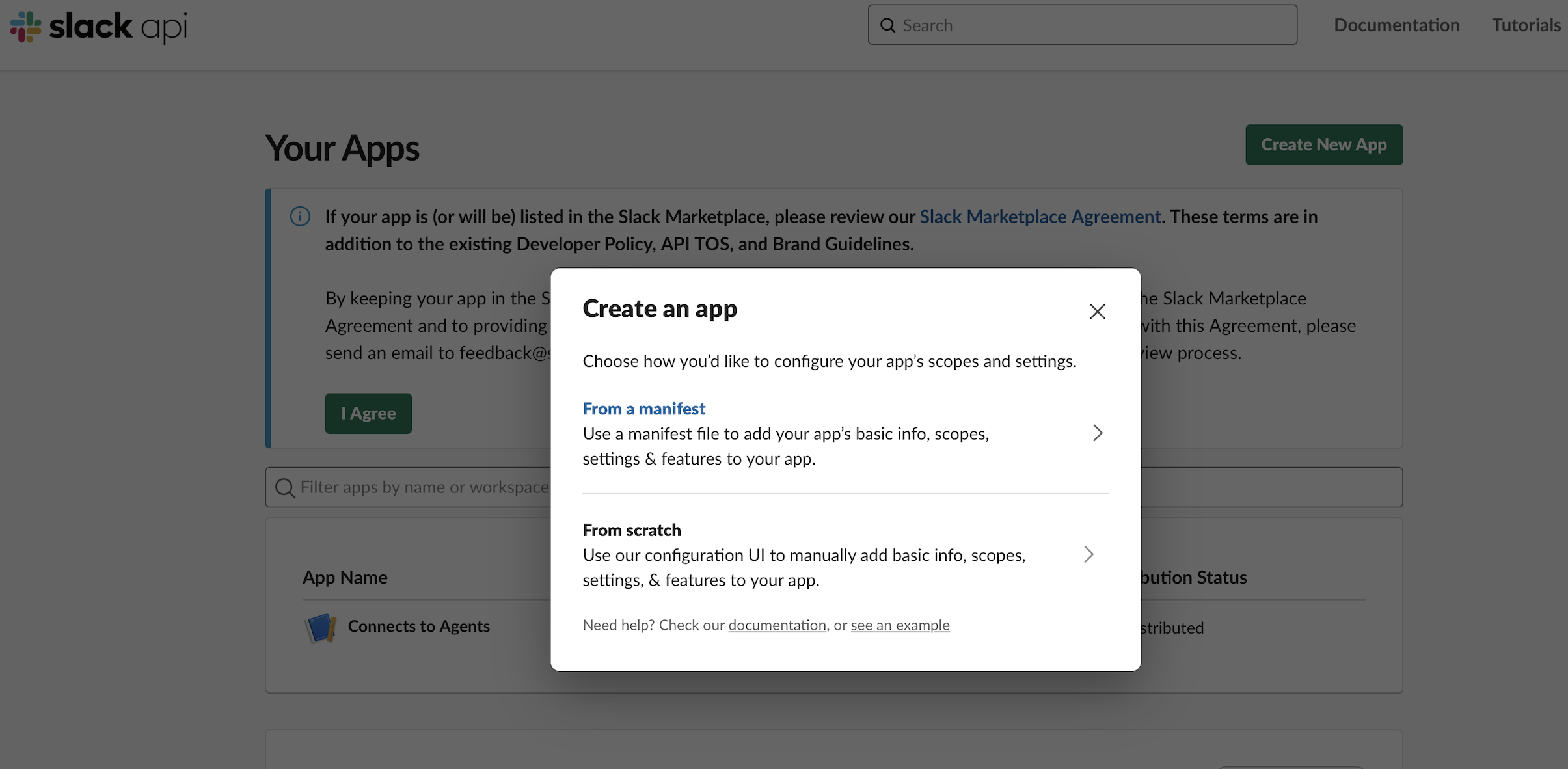
- Choose your Slack workspace and click Next
- Paste the Manifest content copied from the Control Room (in the JSON tab) and click Next
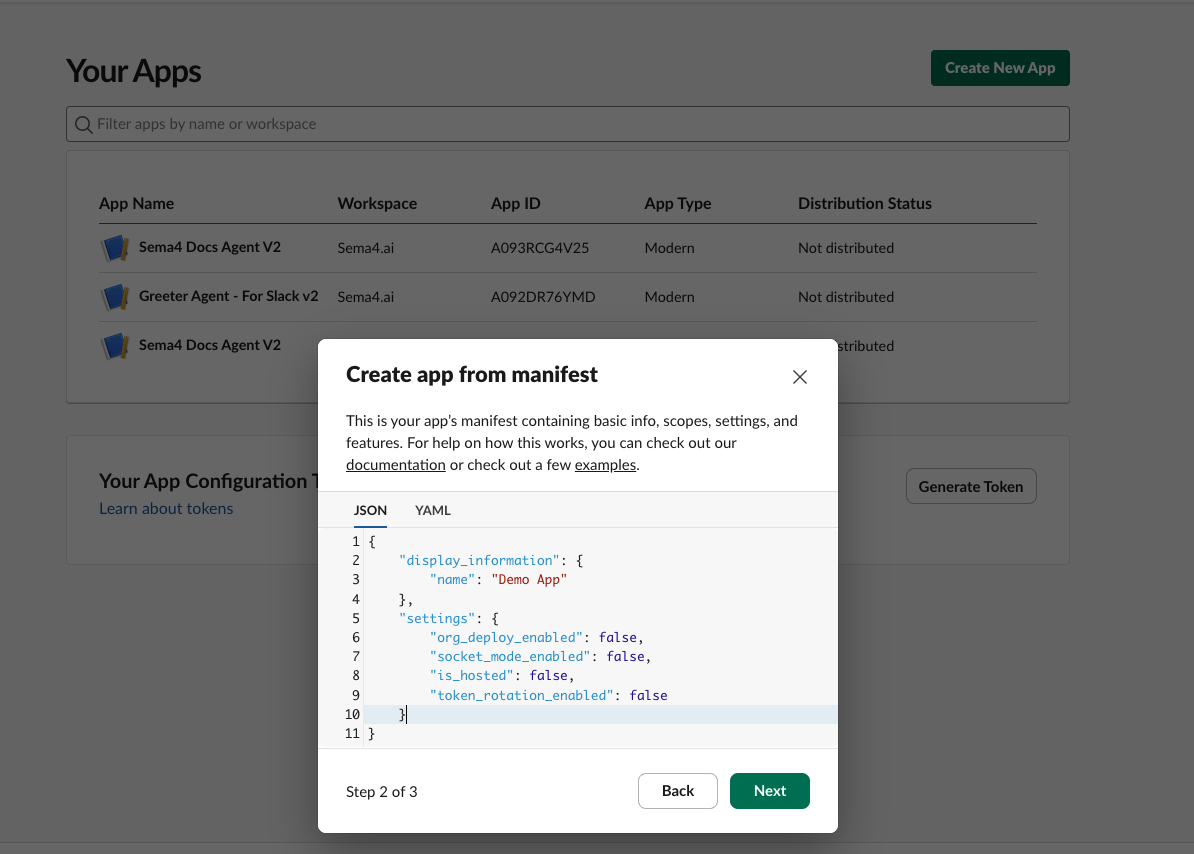
- Review the details and click Create
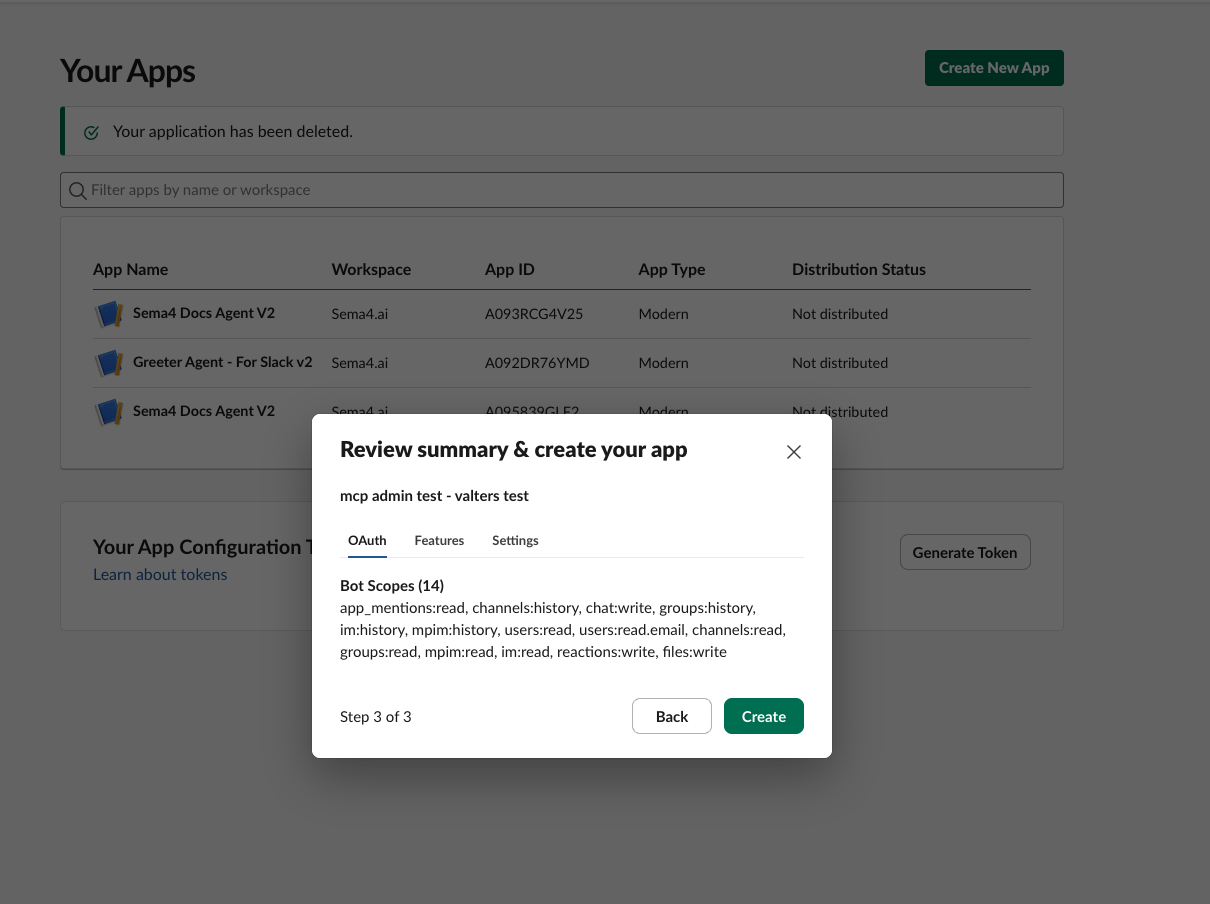
- The app will be created, and you will be redirected to the app's settings page.
Copy App Credentials
- In the app settings, go to Basic Information (Right after the creation of the app, by default, you will be on this page)
- Copy the App ID and paste it into the Control Room configuration window
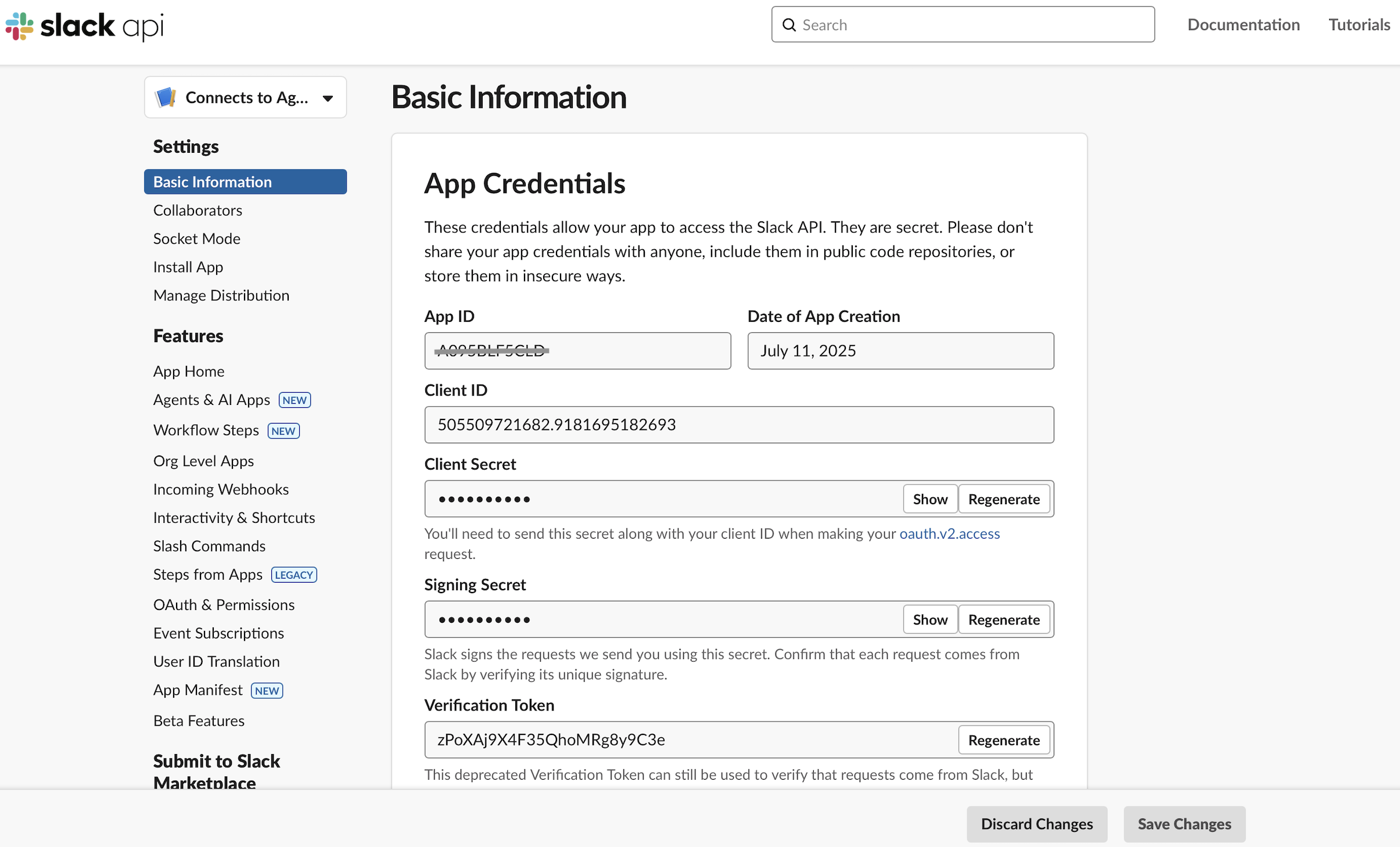
- Click Show on the Signing Secret field, copy and paste it into the Control Room configuration window
Generate App-level Token
- Next, Scroll down to go to App-Level Tokens in the Slack app settings
- Click Generate Token and Scopes
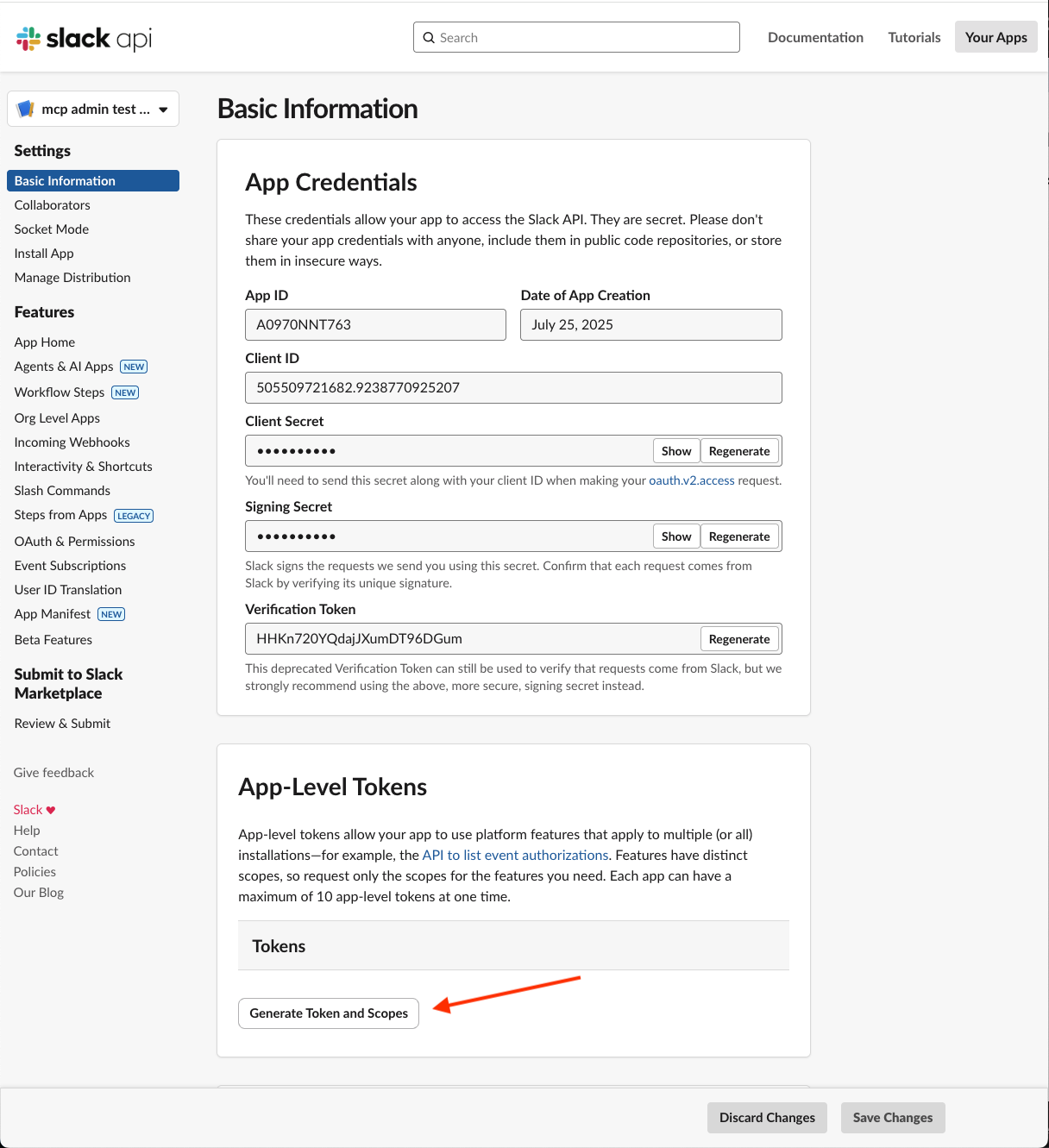
- Provide a token name (e.g.,
sema4_token) - Select
connections:writeas the scope - Click Generate
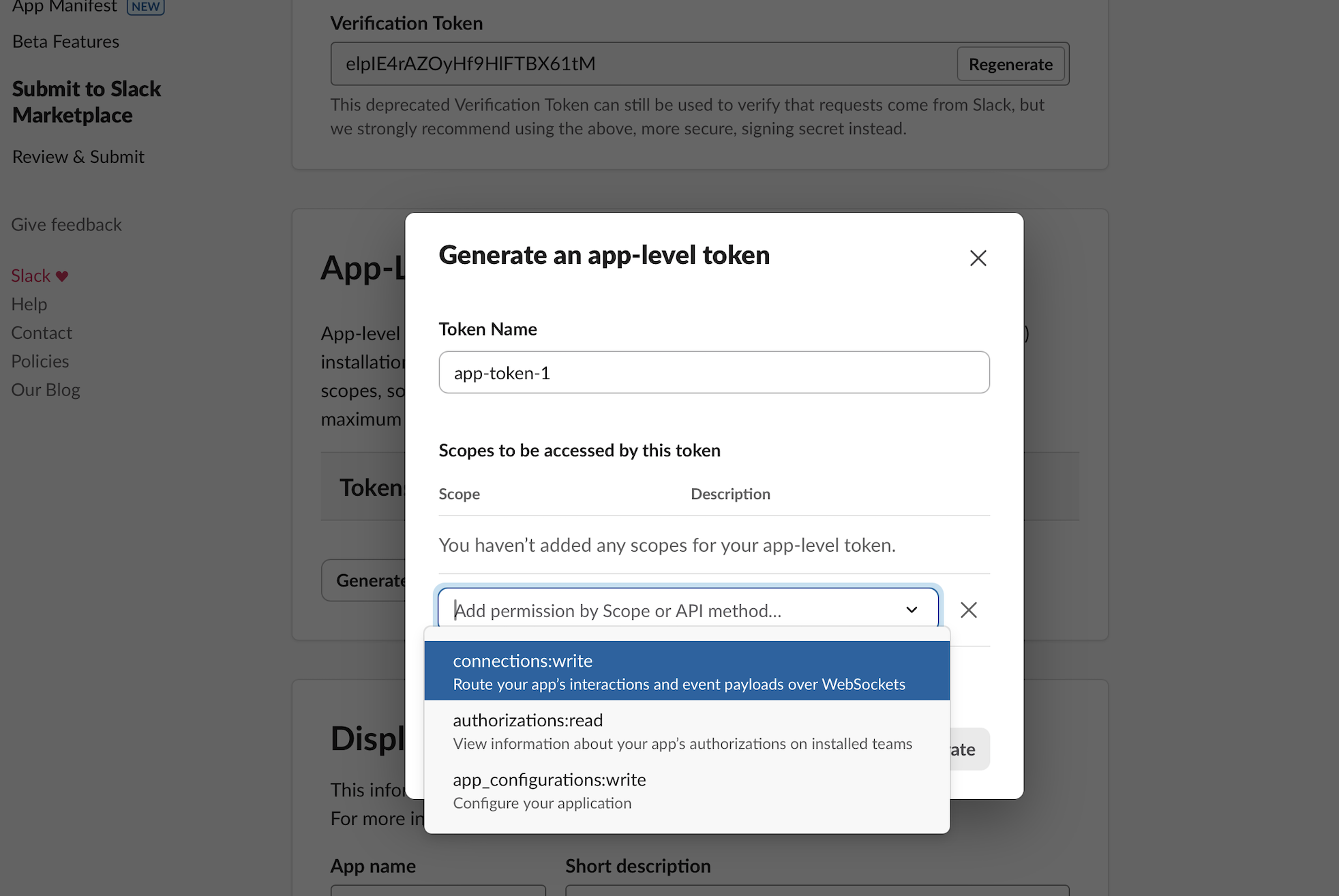
- Copy the generated token and paste it in the App-Level Token field in the Control Room Slack configuration window
Create a Bot OAuth Token
- Go to OAuth & Permissions in the left sidebar
- Click Request to Install to install the app to your workspace
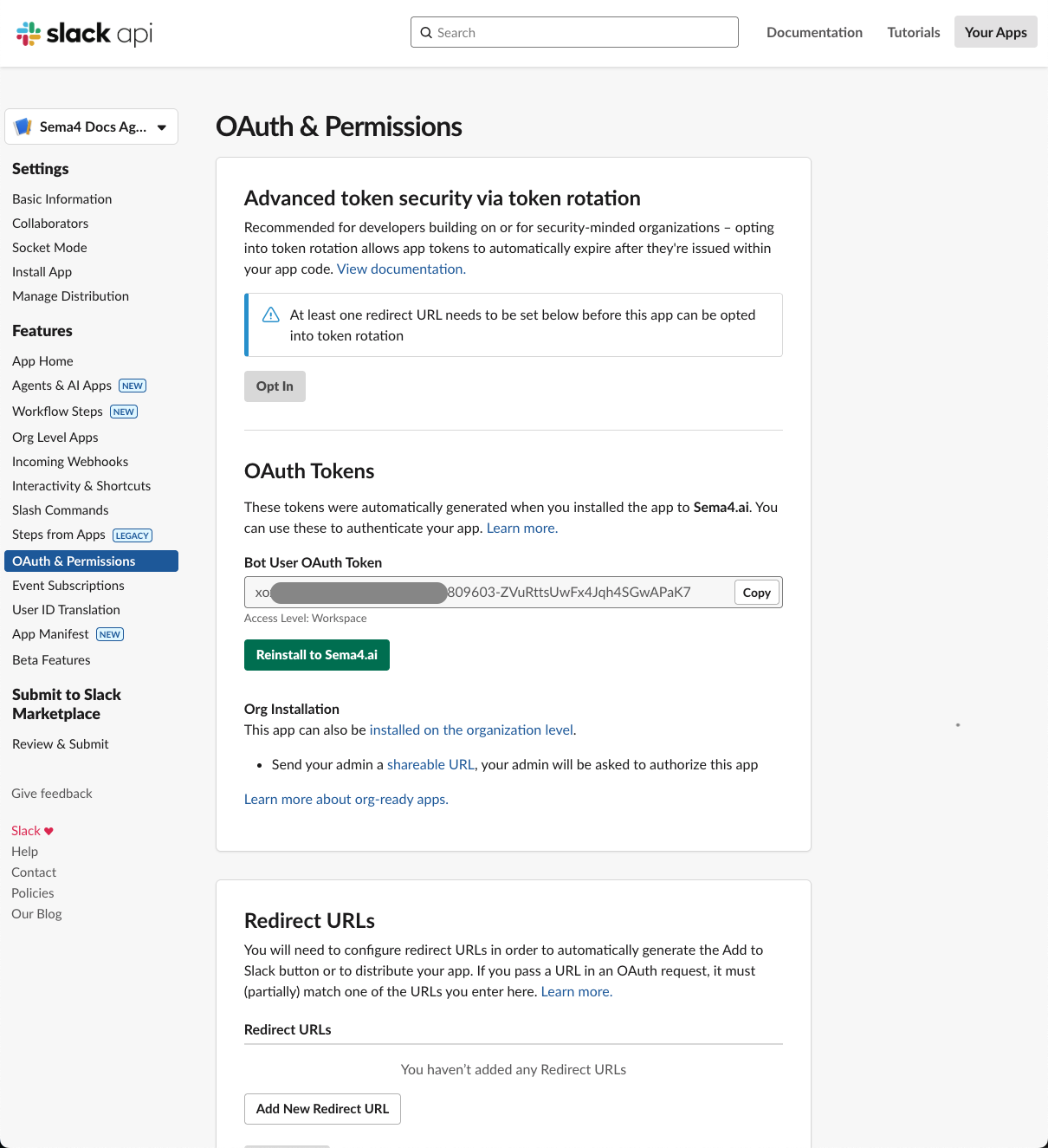
- Your slack workspace administrator will need to approve the installation
- Once approved, you can copy the Bot User OAuth Token and paste it into the Control Room configuration window to Bot level Token field
Configure App Home settings
- In the left sidebar, go to App Home
- Scroll down to Show Tabs, and select the ** Allow users to send Slash commands and messages ** checkbox
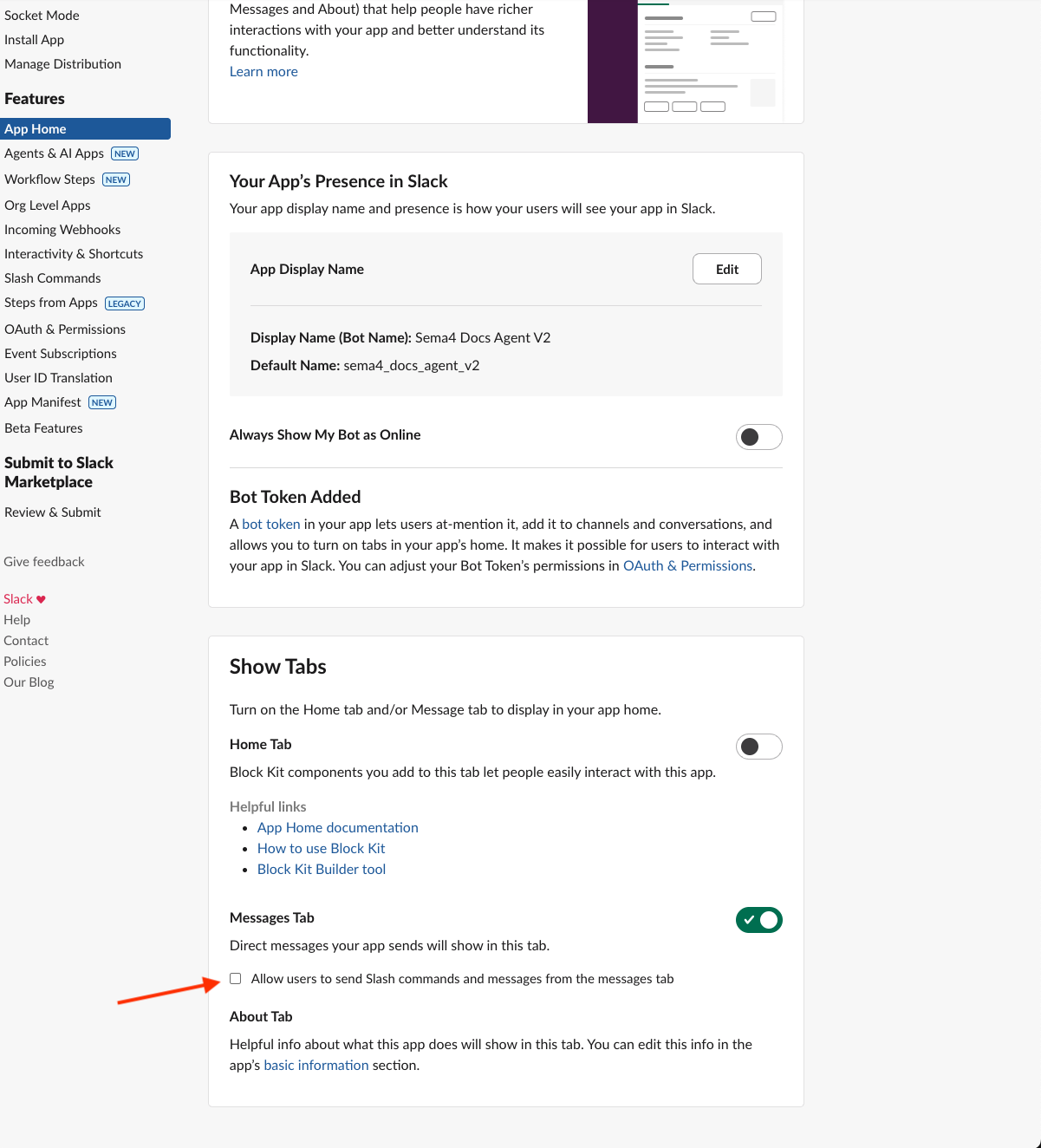
Ensure all required fields (App ID, Signing Secret, App-level Token, Bot OAuth Token) are filled in the Control Room configuration window before proceeding.
Finalize Integration
- Click Save in the Control Room to complete the Slack integration
- Open Slack and verify that your agent appears as an app
- Test basic functionality to ensure the agent is responding as expected
Agent Management & Next Steps
Congratulations! You've successfully connected Sema4.ai agents to your Slack workspace. Your organization now has access to powerful AI capabilities directly within Slack. You can also use Control Room to monitor agent performance and update agent configurations as business needs evolve.
- Monitor agent performance through the Control Room dashboard to gain insights into usage patterns and identify opportunities for optimization
- Version Control and Update agent configurations as business needs evolve */}