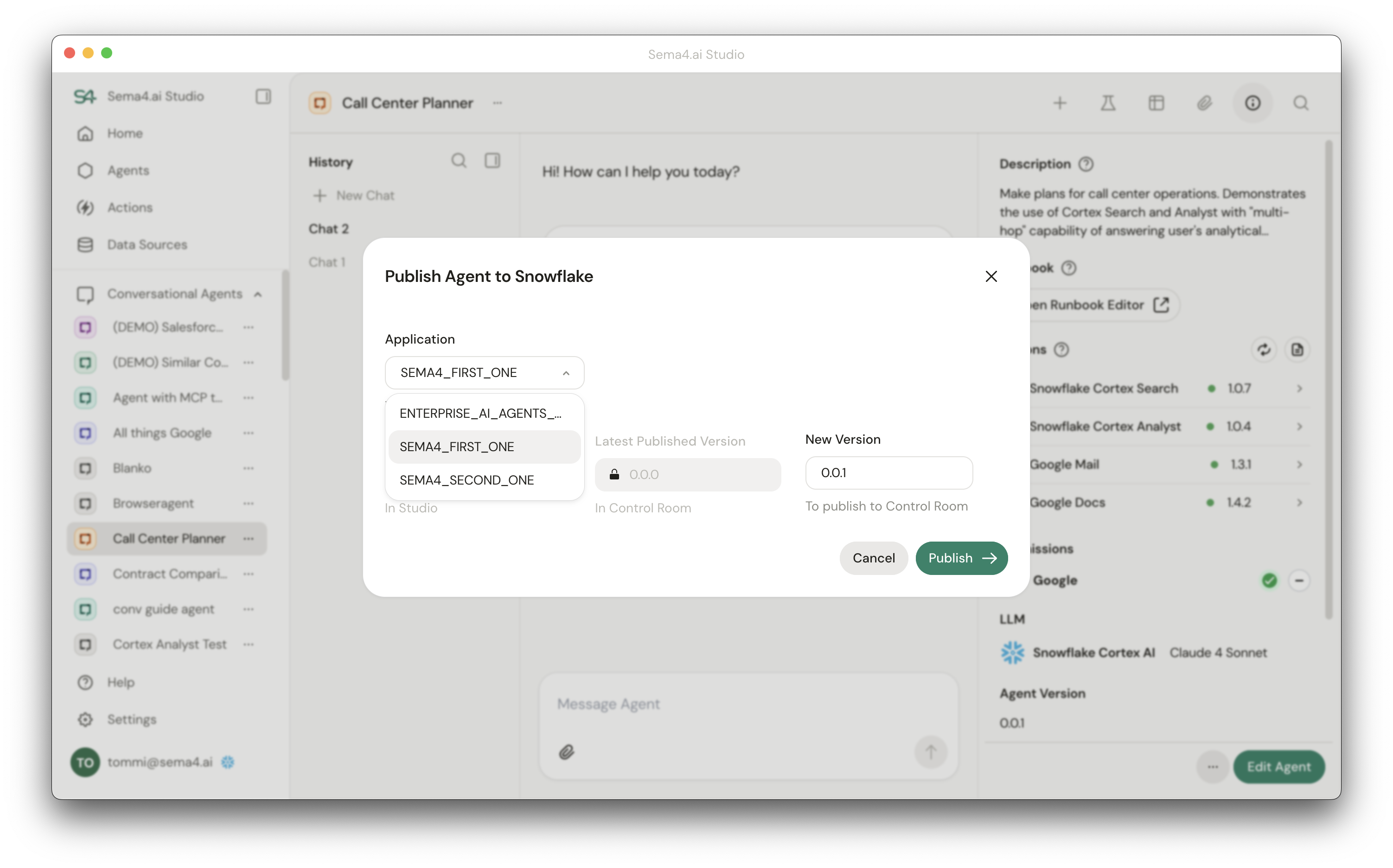Managing multiple instances
The publicly available version of the Sema4.ai Team Edition native app can only be installed one time per Snowflake account. However, there is a version of the native app listing available for enterprise customers that supports multiple app instances on one account.
This feature is availabe only on request for enterprise customers. Contact your Sema4.ai representative for help.
Why use multiple instances?
There are several reasons why you might want to use multiple instances of the Sema4.ai Team Edition native app in your Snowflake account:
- You want to isolate different users or groups of users from each other and allow them to only see the agents they need or should see (like different departments or teams).
- You want to isolate the access that agents have to your Snowflake objects (like databases and tables).
Think of each app instance like a "Workspace" in Sema4.ai Enterprise Edition.
Installing multiple app instances
Before installing multiple app instances, please request an application version from Sema4.ai that supports this feature.
Once you have the application version available, you can access it under Catalog -> Apps view in Snowsight just like any other app.
When clicking on the app, a side panel will open that allows you to manage multiple instances of the same app.
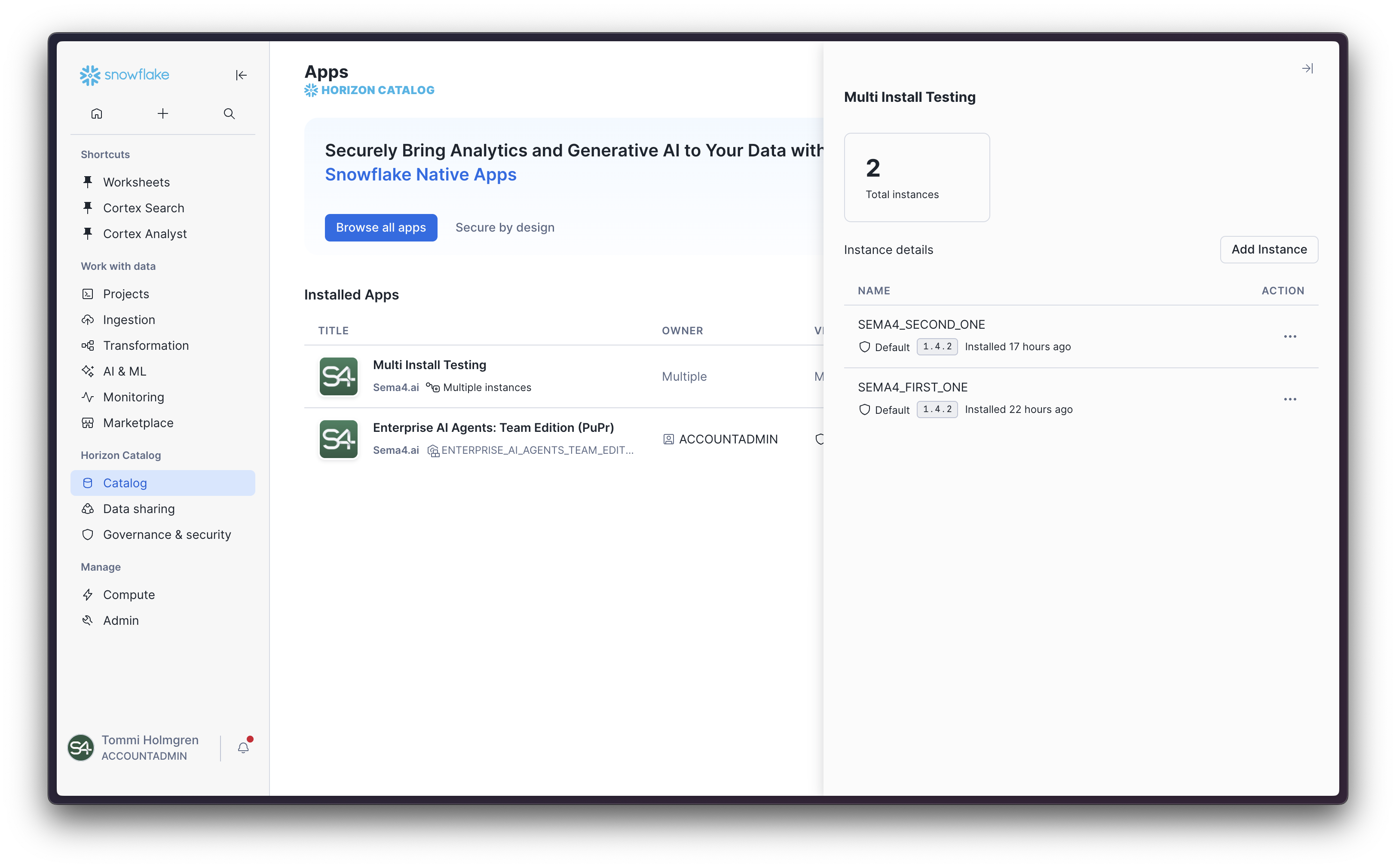
Click Add Instance button to add a new instance, and you will be taken through the new installation process.
Here's a few tips to keep in mind when installing multiple app instances:
- Each instance will create it's own compute resources in Snowpark Container Service.
- Instances will not share the configurations, grants or EAIs - you will need to create new ones for each instance.
- It's a good idea to give each instance a unique name to make it easier to identify them. For example
SEMA4AI_MARKETING,SEMA4AI_FINANCE,SEMA4AI_HR, etc. - The example agents will be only available in the first instance. They will not be provisioned to the subsequent instances.
Using multiple app instances from Studio
When using multiple app instances and linking Studio to Snowflake, there are a few things to keep in mind.
The linking itself is the same as when linking to a single app instance (linking is done to the Snowflake account, not the app instance). Once linked, you will see links to all available Control Rooms of the app instances you have access to:
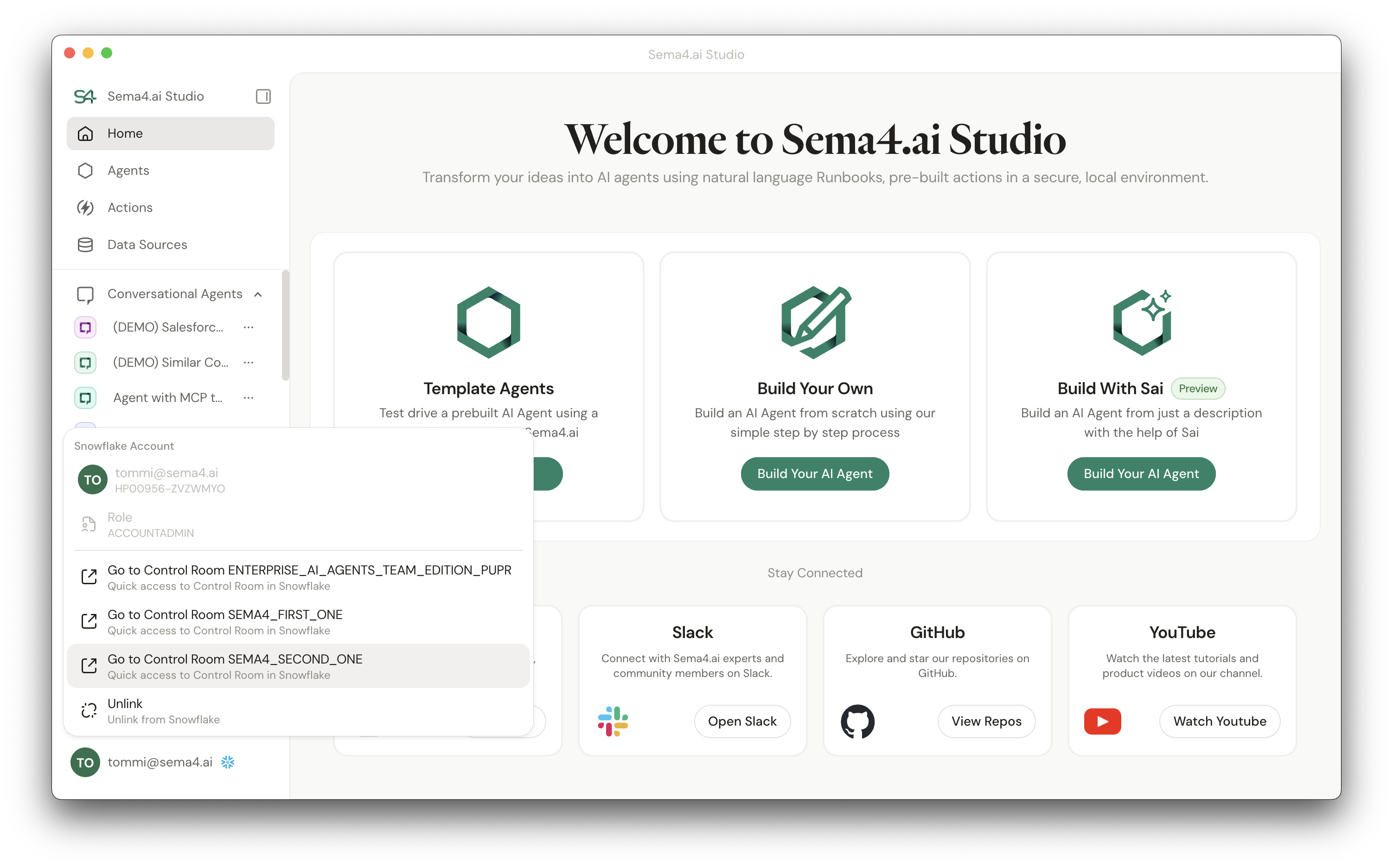
When publishing agents to Team Edition Control Room, you will be prompted to select the app instance you want to publish to: