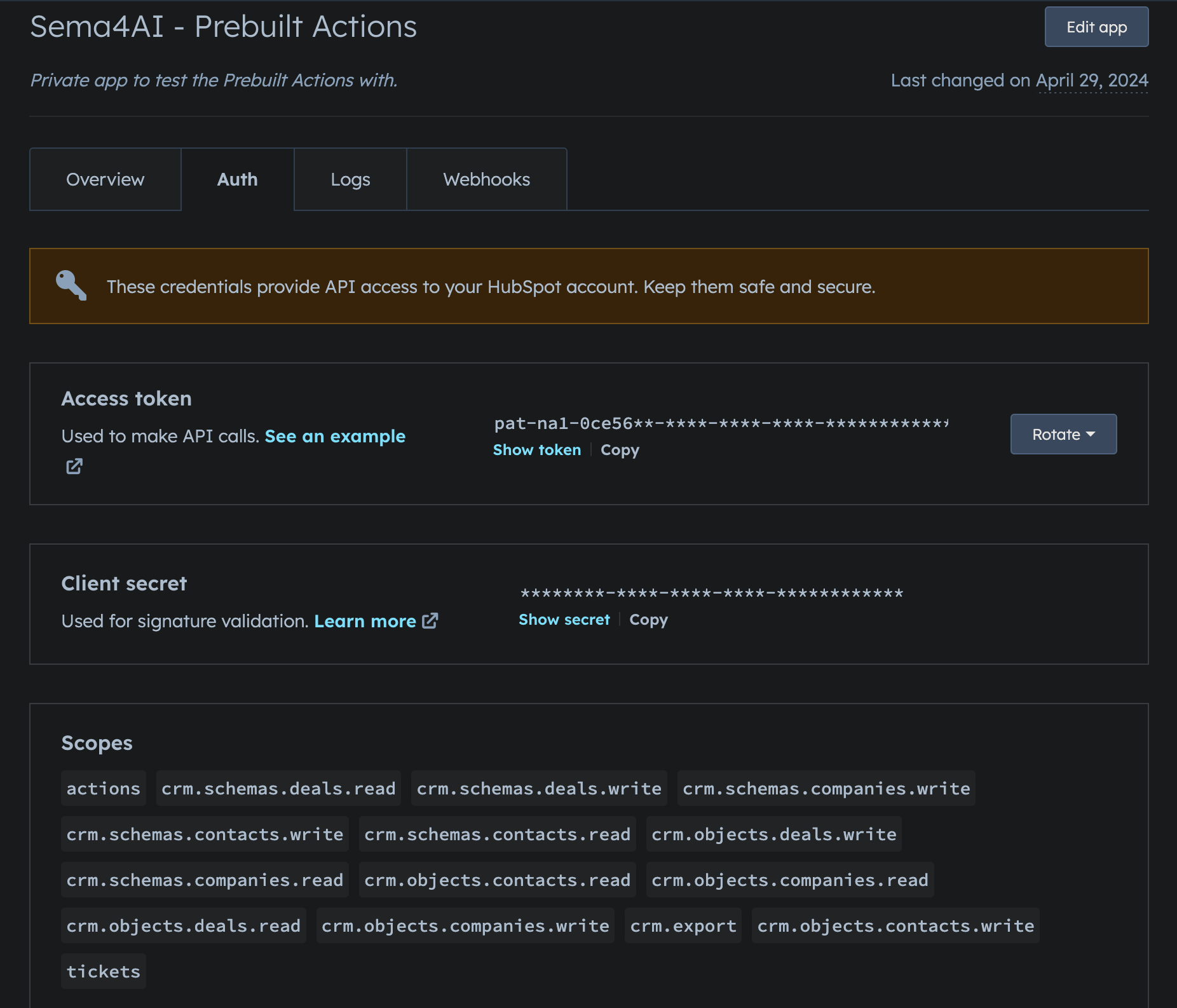Authenticate with HubSpot API
This guide provides an overview of two methods for authenticating with the HubSpot API:
- Use OAuth2 with public apps (temporary access token) - preferred
- Generate a long-lived access token with private apps
Choose one method (the first one is recommended) and follow the steps below to set up your HubSpot action package authorization effectively.
Set up HubSpot OAuth2 client
OAuth2 is the industry-standard protocol for authorization. By using OAuth2 with public apps, you can securely authorize your app (client) to access HubSpot data via API.
Use the OAuth2Secret type of secret within your actions. This ensures the flow initializes from the UI to set up API access.
Create an app
- Navigate to your HubSpot developer account and create a new public app.
- Fill in basic information like app name, logo, and description.
- Go to the Auth tab to set up the redirect URI and scopes.
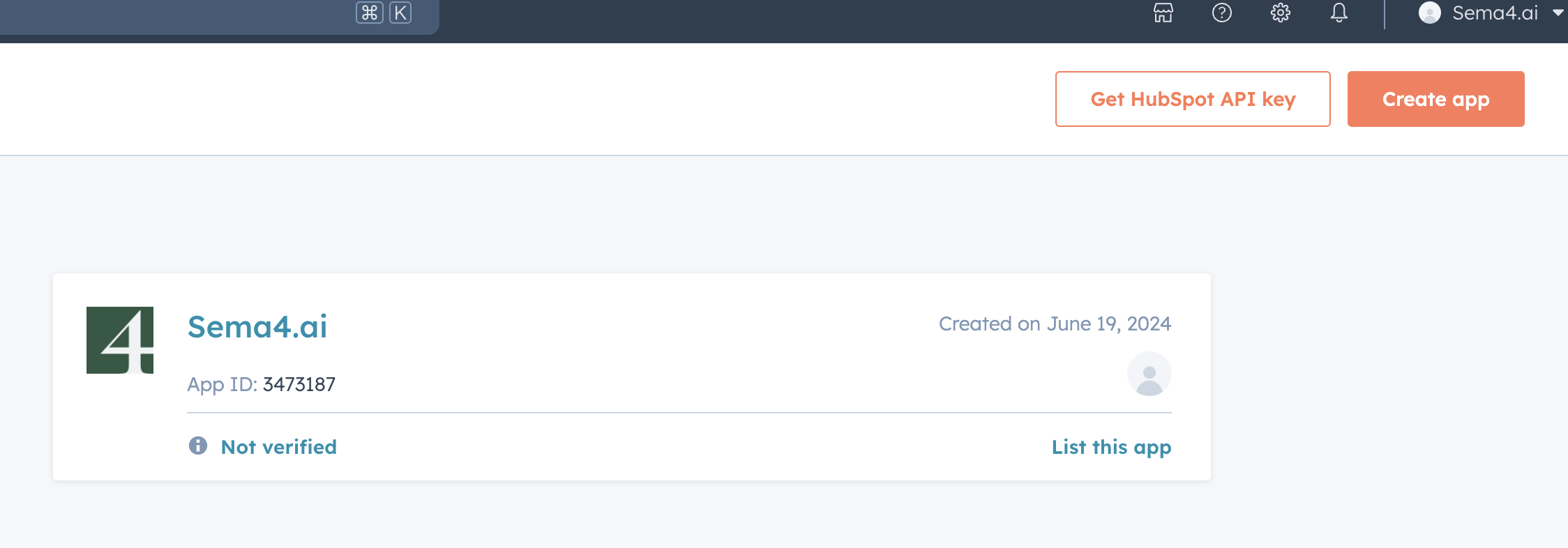
Set redirect URLs
The redirect URLs for Work Room can be found in the Control Room when creating the OAuth2 client, please note that there might be many of them, depending on the number of workspaces you have.
The redirect URLs for Studio are:
http://localhost:61080/sema4ai/oauth2/
http://localhost:61081/sema4ai/oauth2/
https://localhost:61080/sema4ai/oauth2/
https://localhost:61081/sema4ai/oauth2/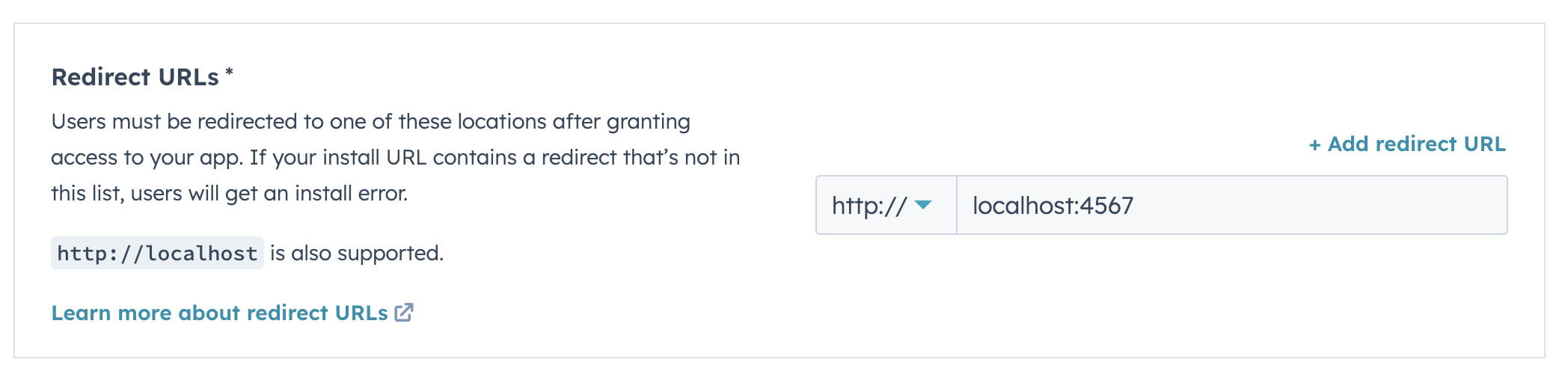
Configure scopes
- Turn on advanced scope settings. HubSpot will enable this later if not configured initially.
- Required scopes for the action package include:
crm.objects.companies|contacts|custom|deals.readtickets
Check the OAuth2Secret type annotations from your package to ensure all required scopes are captured.
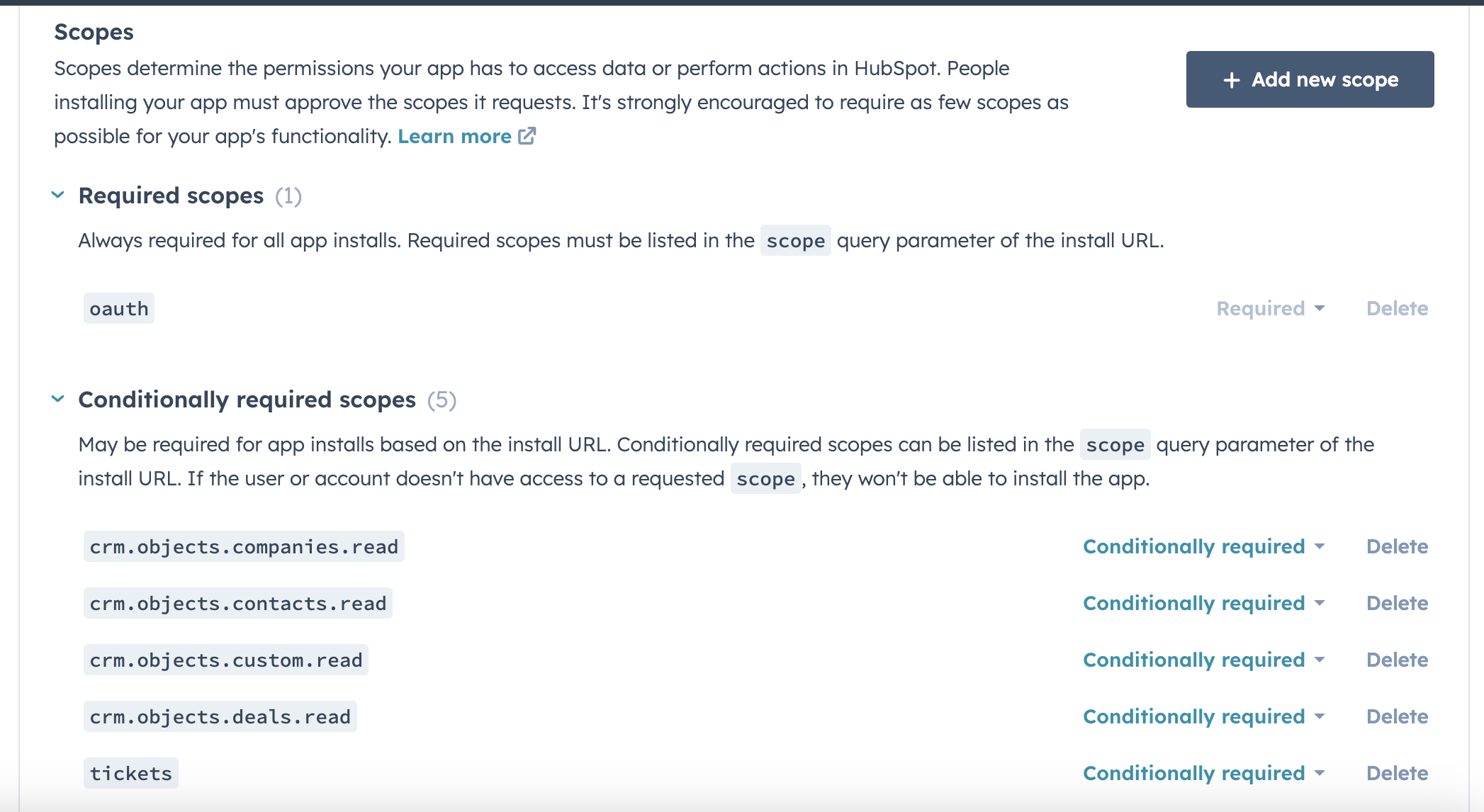
Test app initialization
- Save settings and copy the "Sample install URL (OAuth)" like:
https://app-eu1.hubspot.com/oauth/authorize?client_id=05ffd287-41db-4def-8e4d-8fa4ed23bb76&redirect_uri=http://localhost:4567&scope=oauth. - Paste this URL in your browser to install the app in a test account. You should see the flow redirecting to the localhost address with a
code.
To install the app in your production HubSpot account, the public app must be published, reviewed, and approved by HubSpot, or installed by a user with App Marketplace Access permission.
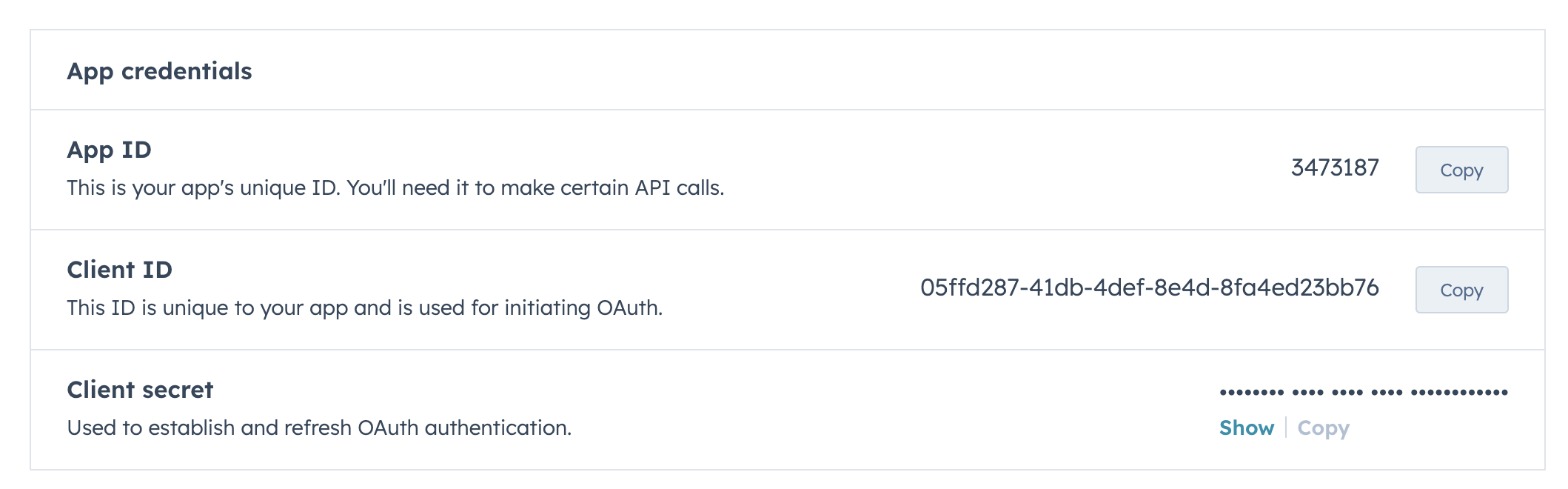
Set up app credentials in Sema4.ai Studio
- Retrieve your app's client ID and secret from the Auth tab.
- Set these in Studio under Settings -> Permissions -> HubSpot.
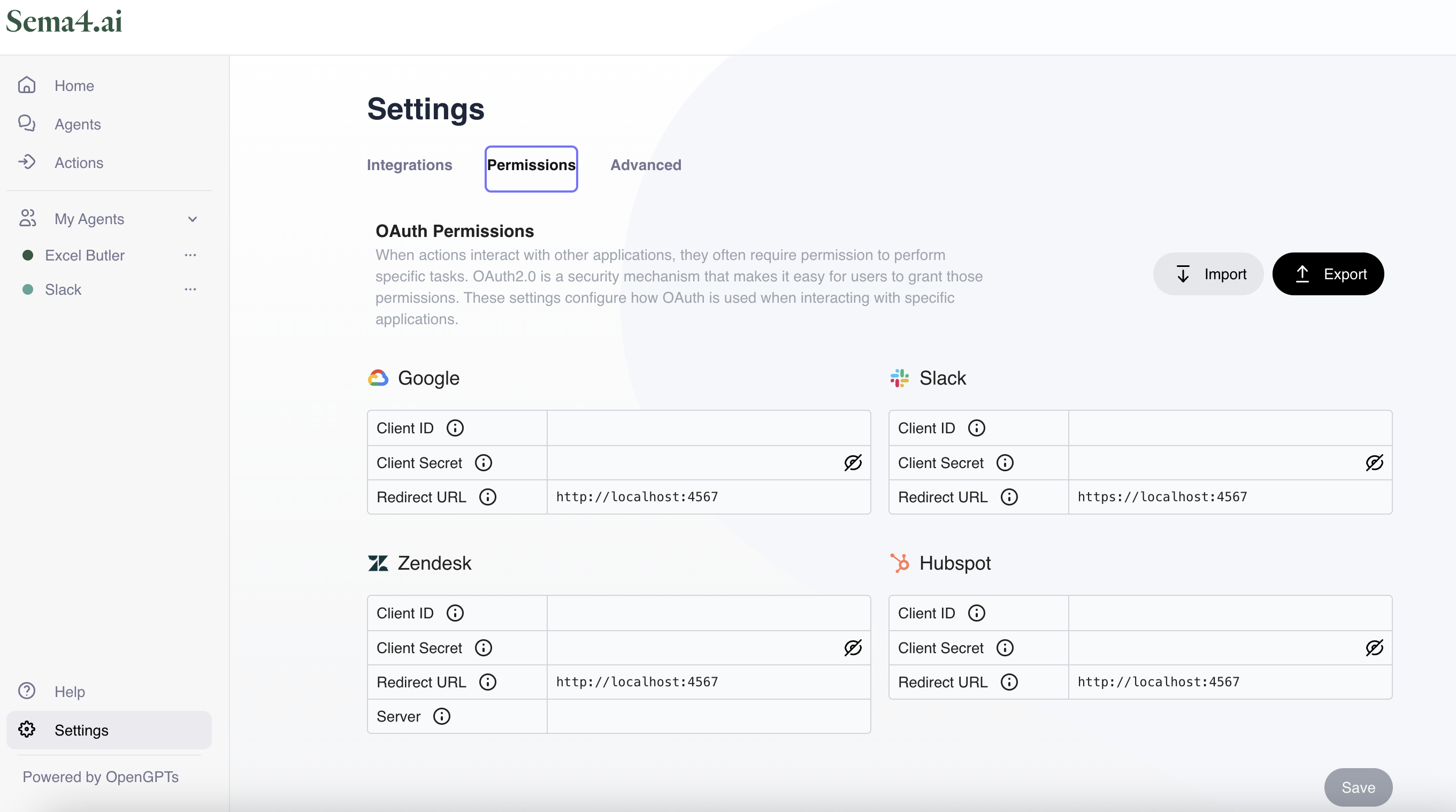
Acquire an access token
If you cannot use the OAuth2 flow, you need to supply a mandatory secret called the access token. This long-lived token never expires and should be kept safe and rotated if leaked. It is tied to a "Private App" that you need to create.
Use the Secret type of secret within your actions to complete this static secret during AI Agent deployment in the Sema4.ai Studio UI.
Select account for access
Go to HubSpot (opens in a new tab) and select the account you want to give the actions access to.
Create a private app
Click the cog wheel button on the top-right side of the menu bar to enter the Settings menu.
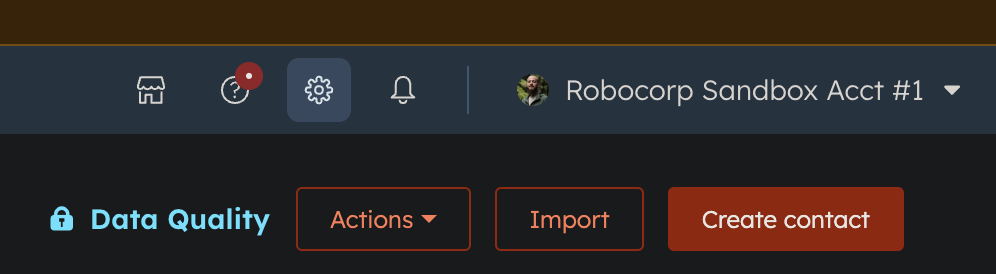
From the left pane, go to Integrations > Private Apps and create an app.
Add required scopes
Ensure you add the required scopes. These represent the permissions you give to the actions over the resources. Required permissions include:
crm.objects.companies|contacts|custom|deals.readtickets
Check the OAuth2Secret type annotations from your package to ensure all required scopes are captured.
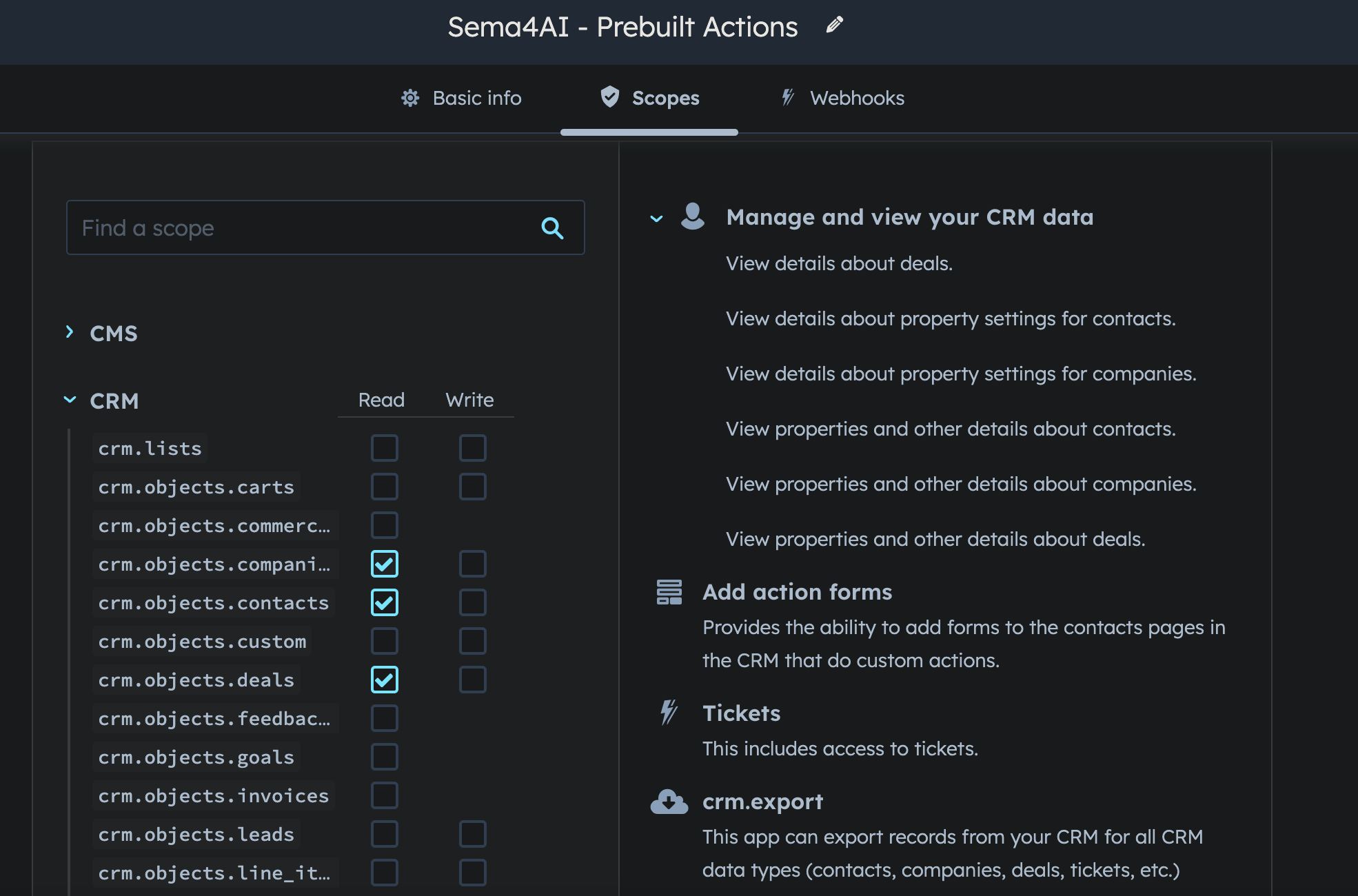
Get the generated access token
With the app created and scopes set, retrieve the generated access token and use it in the UI during agent deployment.