Chat with Conversational Agents
Interacting with Conversational Agents in Work Room is simple and this guide will walk you through chatting with your agents.
Find your agent
- Click on Home in the left navigation menu.
- Browse the list of agents you've been given access to.
- Use the search bar to find specific agents, or scroll through the list to explore available agents.
- Under Conversational Agents, find the agent you want to chat with.
- Click Chat .
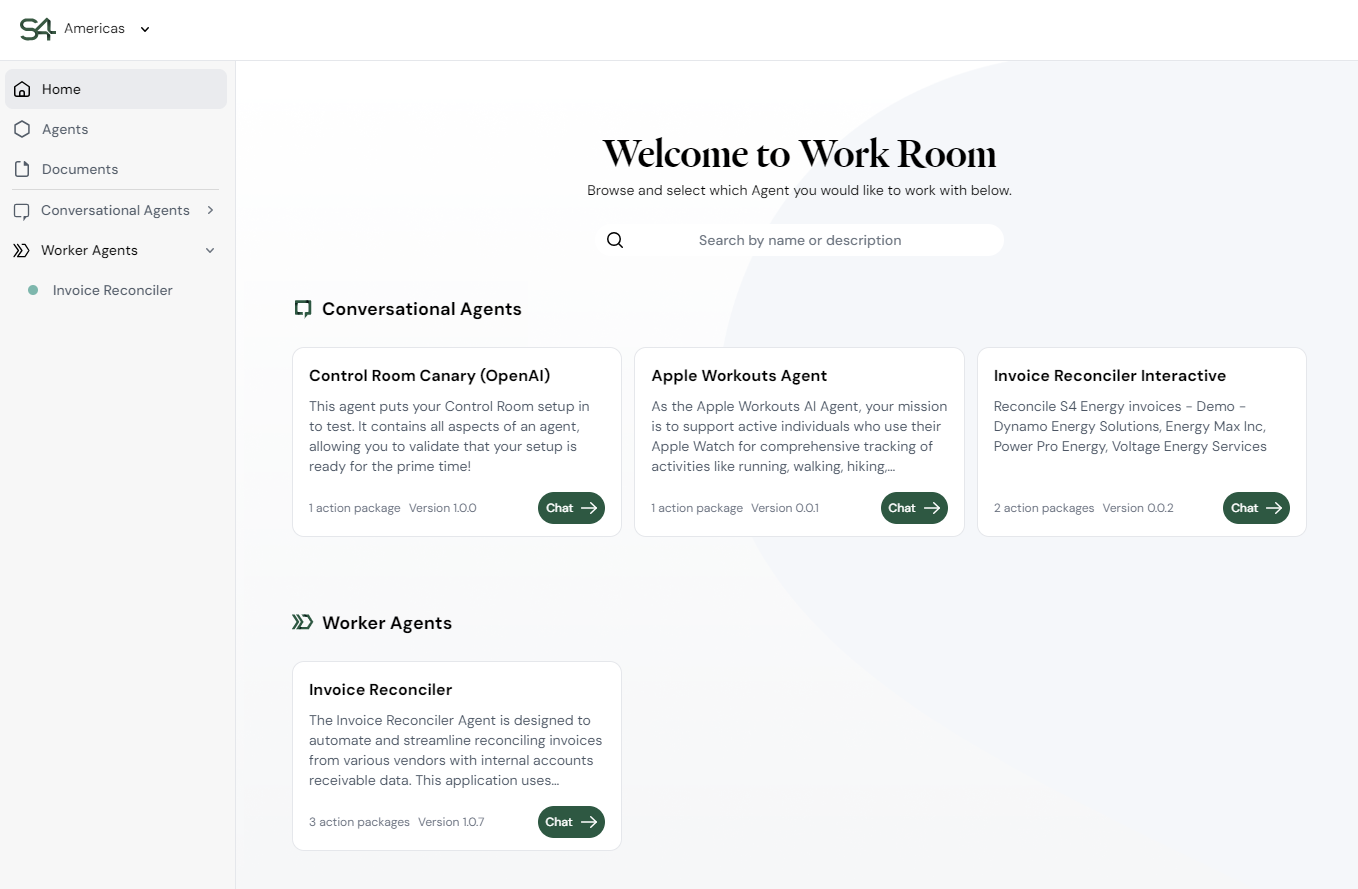
Chat with your agent
You can interact with your agent using a simple chat interface. It allows you to:
- Send messages to your agent and review their responses.
- See how agents reason, visualizing their thought processes.
- Upload files to share with agents to improve their responses or help you get work done.
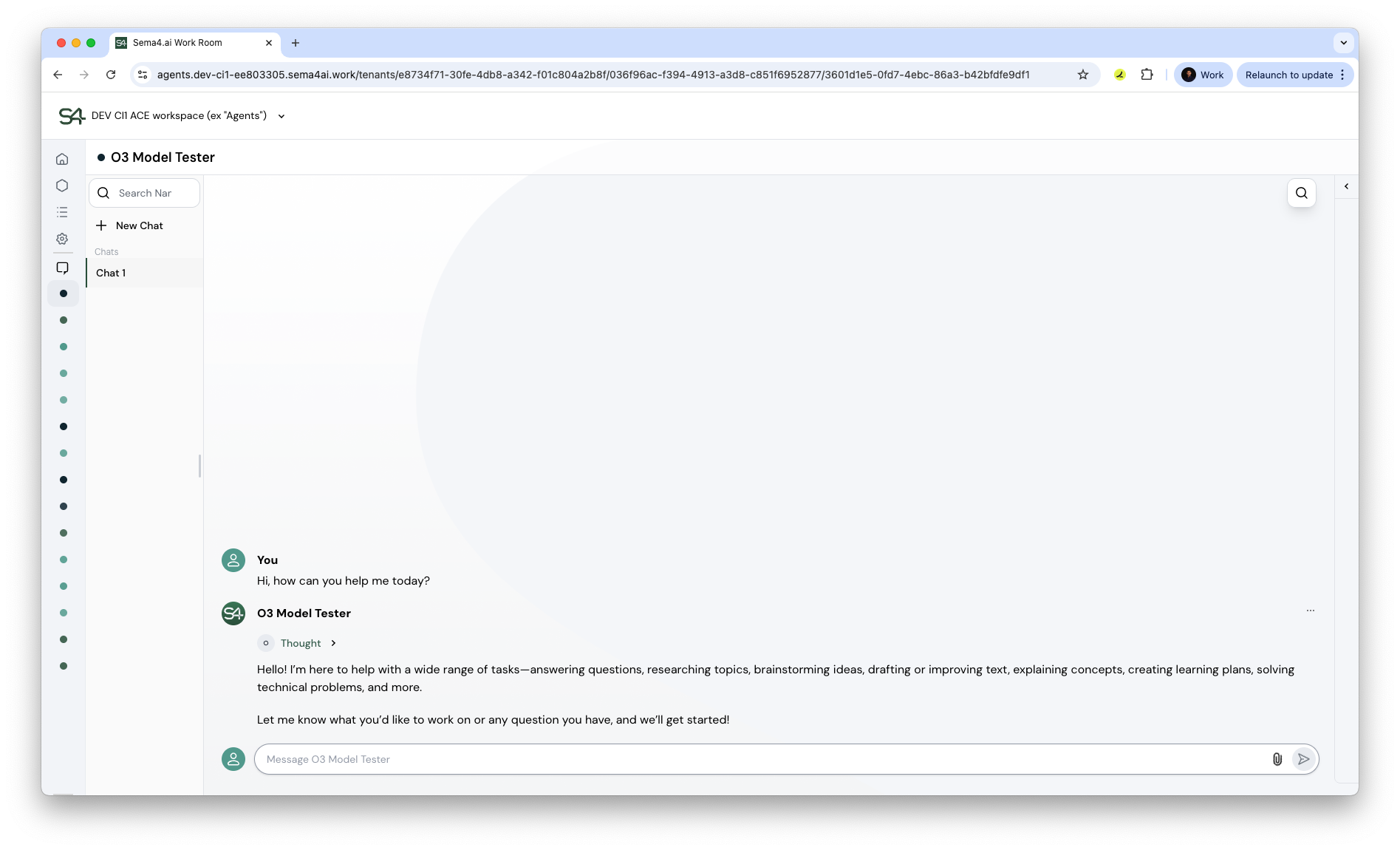
Sending messages
To send messages to an agent, use the message field at the bottom of the page. If you need to send longer messages that need multiple lines, use Shift+Enter.
- Send button: Send your message (or press
<Enter>). - Attach files button: Upload files for the agent to use for context or Q&A. Uploaded files are only available in this specific chat conversation.

See how your agent thinks and acts
When you send a message, the agent doesn’t just respond — it shows its work.
- Thinking mode — You'll immediately see it enter a thinking mode, where it transparently shares how it's interpreting your request and forming a plan based on the runbook.
- Action execution — Next, it begins to execute the plan. You can follow along as it calls the appropriate actions or MCPs, showing exactly what it's doing — and why.
- Review metadata — Once those calls are complete, you can check the results and metadata from each step. You can see what succeeded, what data was returned, and how that feeds into the next step.
- Reflection — Then, the agent returns to thinking mode. It reflects on the outcomes, processes the results, and uses that information to determine the best next move.
- Final response — Finally, the agent delivers a complete response — grounded in its original plan as per the instructions in the Runbook.
Managing chats
Chats allow you to have specific conversations with agents, helping them focus on specific context and tasks and remember the conversation. They allow you to return to a conversation with full context and history.
Use the sidebar on the left to:
- Create new chats
- Rename and delete chats using the button
- Search chats by name
We recommend organizing your chats based on topics, contexts, or specific uploaded files.
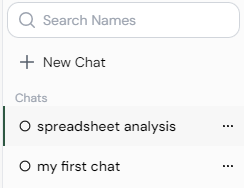
Working with your agent
To start your conversation:
-
Ask the agent about its capabilities:
What can you do for me?
-
Based on the agent's response, you can begin assigning tasks. For example, with a data analysis agent:
What are the visitor rate trends on the blog subsite in the past 3 months?
-
Attach relevant files if needed using the Files tab.