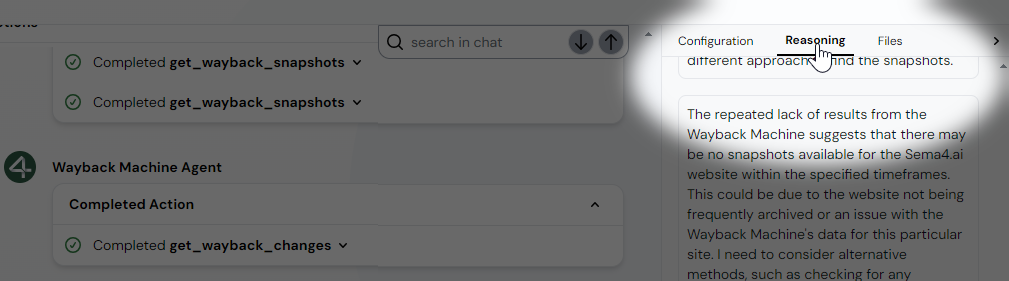Interact with the Wayback Machine agent
The interaction (chat) screen resembles usual chat window from messengers you may be used to. At the bottom is the field you use to write messages, chat history displays right above it.
First interaction with the agent
The first message in the history is the announcement where the agent is telling you what it's capable of. To know more, you can ask:
What can you do for me?
The agent will promptly reply that it can track website changes, retrieve information from the Internet, and a few other tasks.
The answer may differ a bit based on the model you've selected. The actual capabilities of the agent are very similar, though.
Use case: teacher assistant
OK, so the agent can provide explanations and search the Internet for information. While this isn't the primary use case of this Wayback Machine agent, let's use the agent for education purposes:
I'm a teacher preparing for a physics class. My audience are 13-year-old students. Find me two interesting facts about the Moon and give me an explanation for them as to why we on Earth always see the same side of the Moon.
The answer you get contains some facts about the moon and an explanation of the fixed rotation phenomenon, adjusted for the target audience.
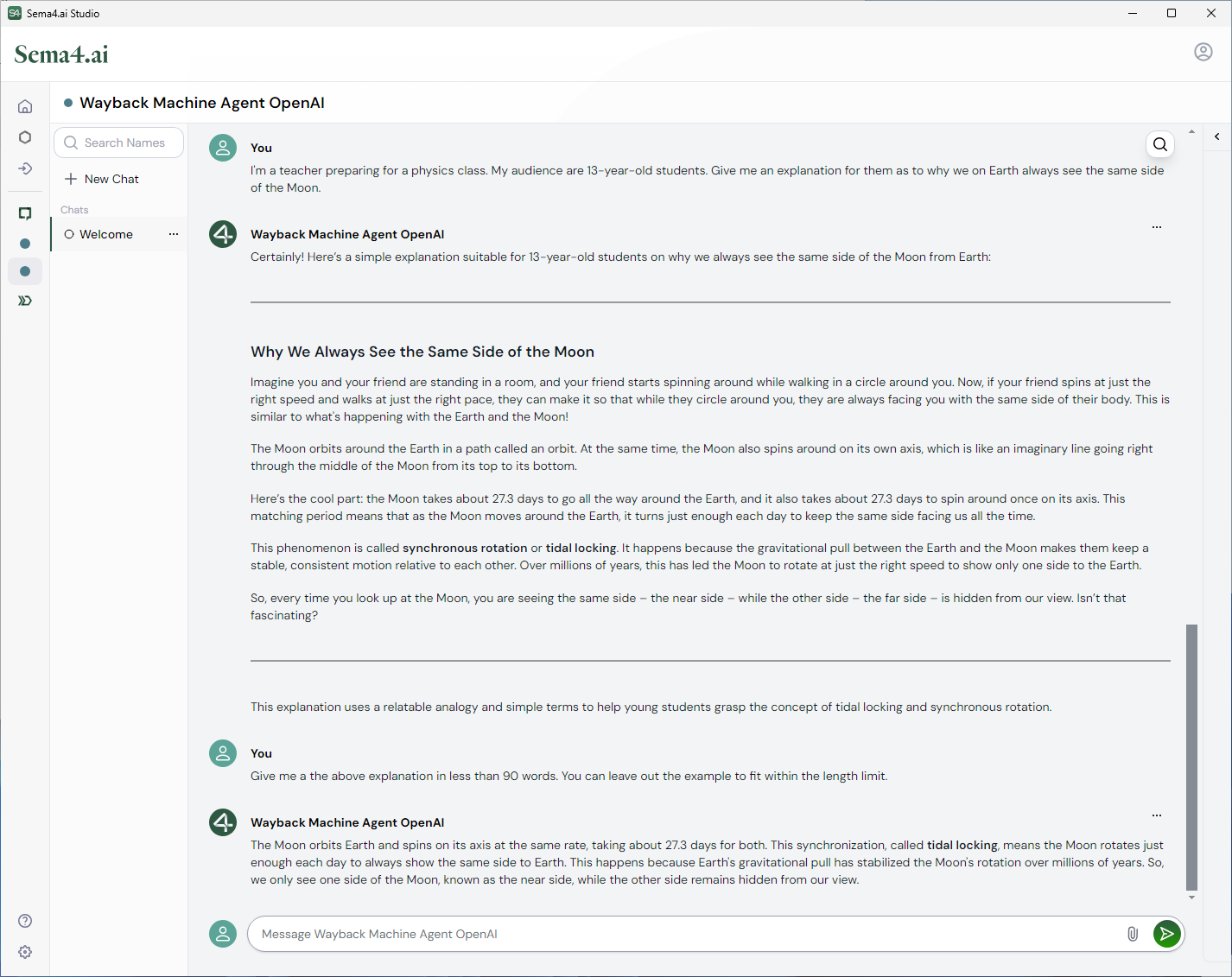
You can adjust the output with further prompts. For example, if the answer is too long for you, tell it how to adjust the explanation:
Shorten the above explanation to less than 90 words. You can leave out the example to fit within the length limit.
Provided that the agent used some real-world example in the previous answer, you can give it a hint that it should shorten the answer by leaving the example out.
Test the possibilities
If the agent doesn't give you the answer you were looking for right away, try a little different request, maybe a different point of view… You can always refer to the previous messages in the conversation.
Enabling reasoning may also help to steer the questions the right direction.
Use case: marketing analyst
NOTE: We may want to get rid of this example as it doesn't work lately..
The agent also said it can track changes a website has undergone. Let's use it to get some marketing insight:
Show me changes in Notion's website from today's version compared to one year ago.
The answer you'll get depends on the LLM model you selected when you configured the agent. If everything goes right, you'll get list of various changes that happened in the page during the last year.
It may also happen the agent doesn't find snapshots of the page within the set period of time. If that happens, it may try its luck and widen the time range, possibly even multiple times. This depends on how the LLM you selected works.
Short introduction to AI actions
When you issue a prompt like the one to get information about the Moon, you may see the agent is using actions. Now, you may ask, what is that?
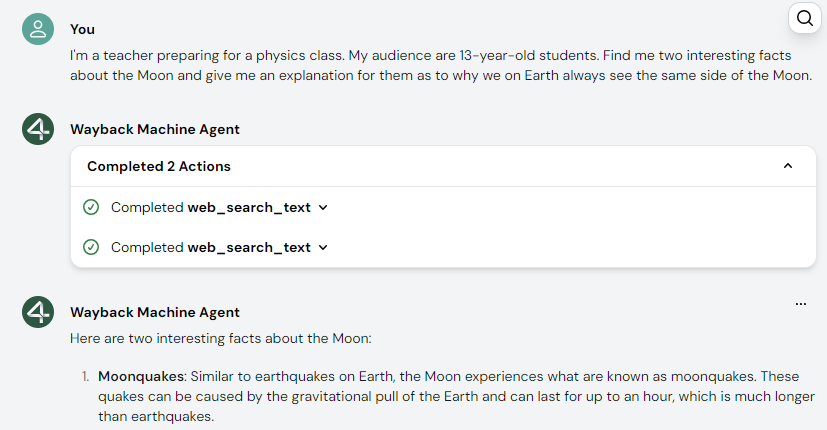
In the chat history, you see that the agent employs an action called web_search_text. This action acts as a tool for the agent: it can use search engines like Google to find information on the Internet and retrieve them for the agent.
In general, actions are programs written in Python (opens in a new tab). When you ask agent to do something, it usually calls its available relevant actions to complete the task.
Once you grasp the basics and create your own basic agent in the next module, you'll have the option to dive deeper and learn how to create your own actions. That is, if you're into programming and want to learn how to write actions. If you're not, that's completely fine.
If you don't find suitable actions in the actions gallery (opens in a new tab), you can ask your developers to create the actions you need.
Get more reasoning insight
If you want to know how your agent "thinks" about the tasks you give it, there's an option to see what happens under the hood.
- In the right sidebar in Studio, scroll down and click Advanced Options.
- Find the Reasoning section.
- Click Enabled.
- Click Update to save the new agent settings.
- Give the agent a new prompt (you can use the same as before).
- In the right sidebar at the top, click the Reasoning tab.
Now, you can see the "thought process" behind the activity of the agent. This may give an insight into its problem-solving capabilities, as well as explain why it may have failed to complete the task you gave it.