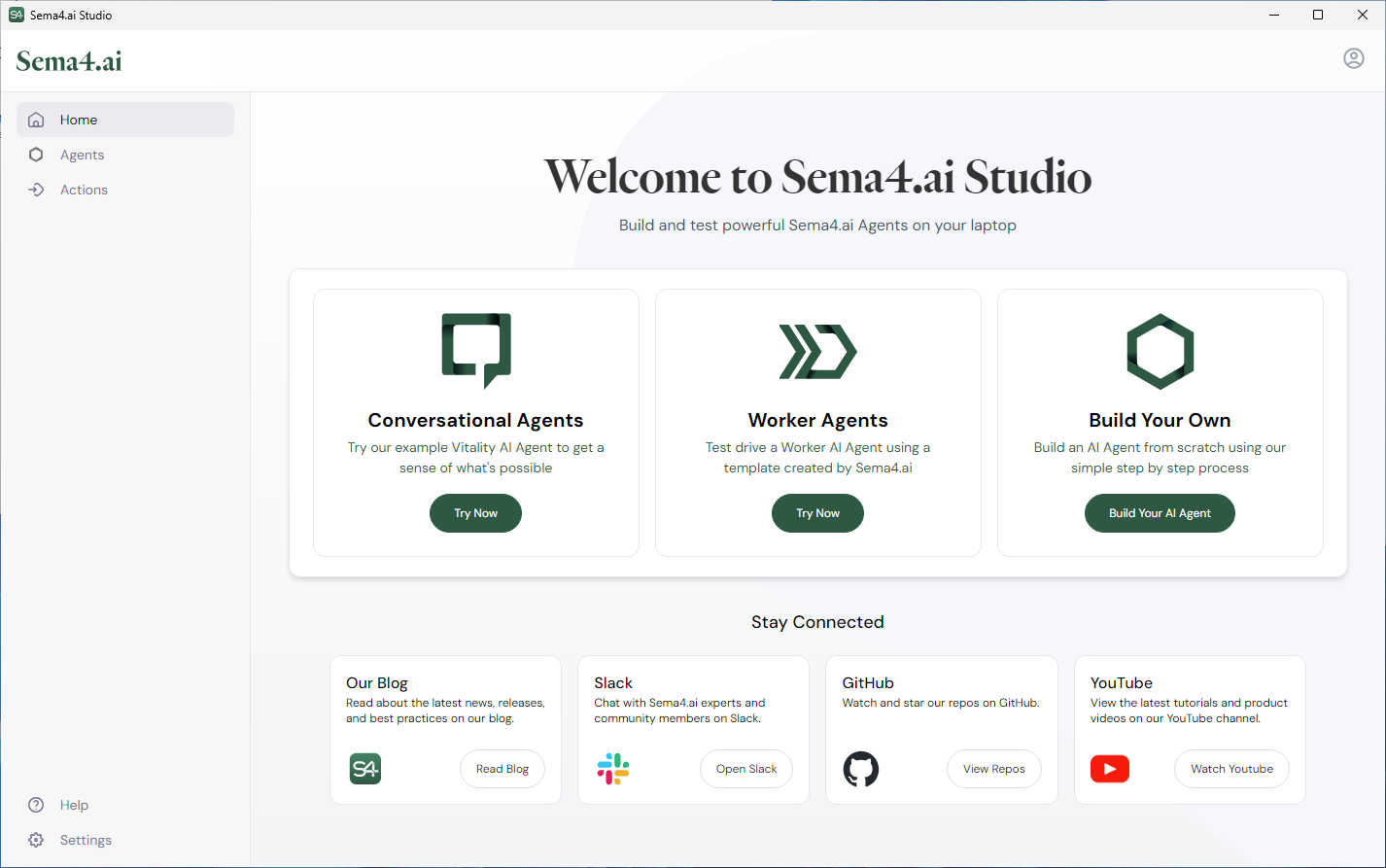Set up Sema4.ai Studio
To build AI agents, you need Sema4.ai Studio. Studio enables you to build and test your AI agents on your local machine.
System requirements
Before you begin, ensure your computer meets the following minimum requirements:
| macOS | Windows | |
|---|---|---|
| Version | macOS Sonoma, Ventura, and Monterey | Windows 10 or later |
| RAM | 16 GB of RAM | 16 GB of RAM |
| CPU | Apple silicon | Intel i5/i7 or AMD Ryzen 5/7 (or equivalent) |
Studio does not support multiple simultaneous user sessions, like shared virtual desktop machines
Install
Follow these steps to install Studio on your computer.
- Reach out to your Sema4.ai sales representative to get the Studio download link, or submit a request to join our RAD program (opens in a new tab).
- Double-click the installer to launch the installation.
- Read and accept the End User License Agreement (EULA).
- Proceed with the installation steps as prompted by the installer to finish installation.
Launch
Find the installed application in your system menu and launch it.
- macOS: Open the Applications folder in Finder, locate "Sema4.ai Studio", and double-click the application icon. If prompted, click "Okay" to proceed.
- Windows: Open the Start menu, search for "Sema4.ai Studio", and click the application entry. If prompted by Windows Defender, click "Run Anyway" to proceed.
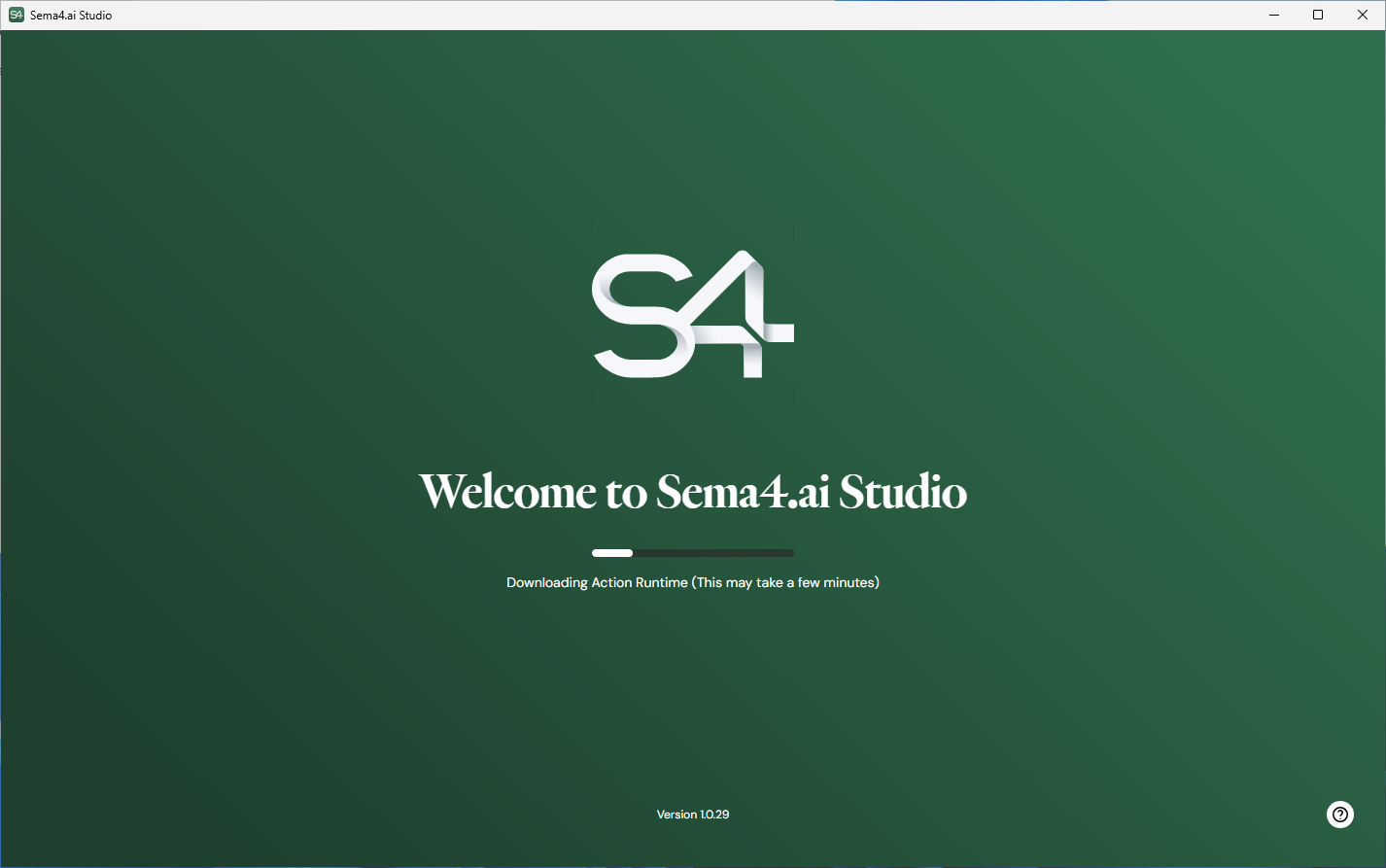
It may take time to complete downloading and validating the environment used to run agents and actions. Depending on your computer's Internet connection speed and resources, this step may take several minutes. This only happens the first time the application launches.