End of an agent lifecycle
When it’s time to retire an agent, the process is straightforward, but it’s important to notify your business users ahead of time and ensure they’ve completed their tasks.
Our recommended workflow is:
- Notify users via email that the agent will be retired.
- On the scheduled date, delete the deployment in Control Room to remove the agent from Work Room.
After you delete an agent deployment, it remains available in your Control Room Gallery, allowing you to redeploy it if needed.
Delete agent deployment
- In Control Room, go to Deployed agents using the left-side navigation menu.
- Locate the agent you want to retire.
- Click button on the far right of the agent row.
- Click Delete and confirm by clicking Delete in the popup modal.
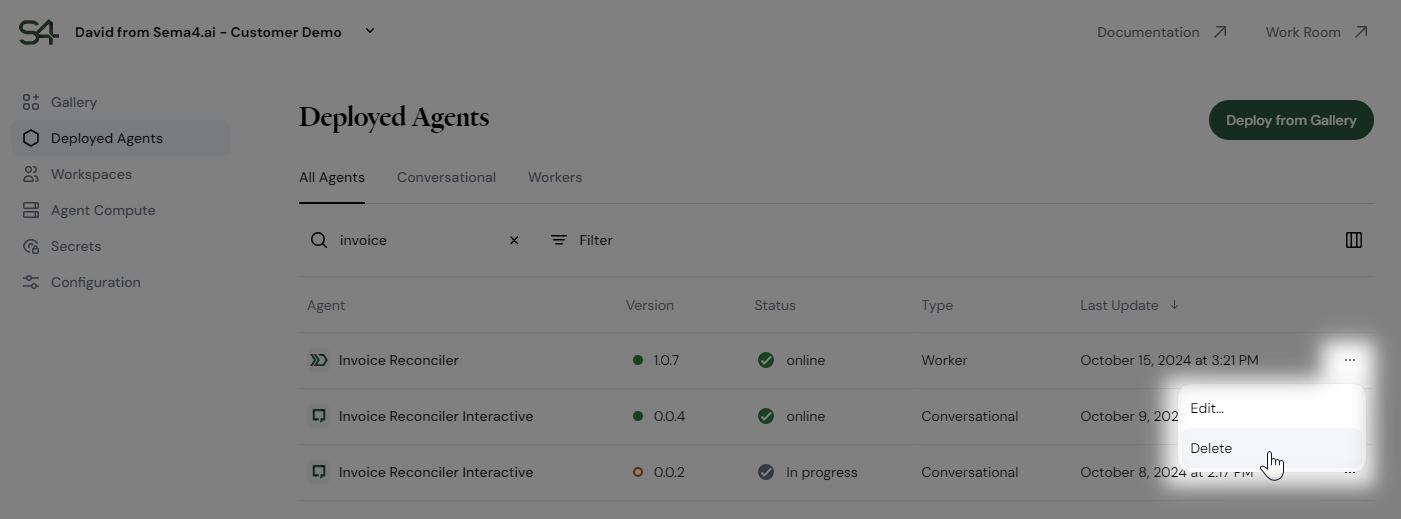
Clean up unused agents
You can remove agents from the Gallery if they aren’t used in any deployments. This is useful to keep your Gallery space uncluttered.
- In Control Room, go to Gallery using the left-side navigation menu.
- Locate the card of an agent you want to delete.
- Click button on the agent card.
- Click Delete and confirm by clicking Delete in the popup modal.
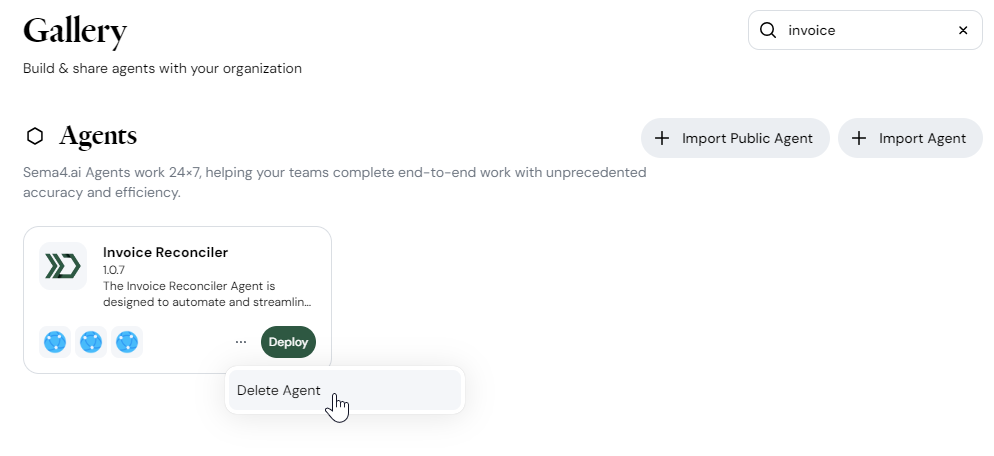
If the agent is still deployed, the deletion will be blocked, and you’ll see a list of active deployments that must be removed before you can delete the agent from the Gallery.
Currently, it's not possible to delete individual versions from the Gallery—only the entire agent.