Install Sema4.ai Studio
Welcome to Sema4.ai Studio! This guide will help you install and set up Studio on your local machine, enabling you to build and test AI agents.
System requirements
Before you begin, ensure your computer meets the following minimum requirements:
| macOS | Windows | |
|---|---|---|
| Version | macOS Sonoma, Ventura, and Monterey | Windows 10 or later |
| RAM | 16 GB of RAM | 16 GB of RAM |
| CPU | Apple silicon | Intel i5/i7 or AMD Ryzen 5/7 (or equivalent) |
Important: Install Studio and store your agent development projects on a local disk drive. Do not install or store projects on cloud storage locations such as Microsoft OneDrive, Google Drive, or other cloud-synced folders. Cloud storage can cause performance issues, file conflicts, and synchronization problems that may interfere with agent development and testing.
Studio does not support multiple simultaneous user sessions, like shared virtual desktop machines
Install
Follow these steps to install Studio on your computer.
- Download the latest Studio installer from the official Sema4.ai Studio download page (opens in a new tab).
- Double-click the installer to launch the installation.
- Read and accept the End User License Agreement (EULA).
- Proceed with the installation steps as prompted by the installer to finish installation.
Launch
Find the installed application in your system menu and launch it.
- macOS: Open the Applications folder in Finder, locate "Sema4.ai Studio", and double-click the application icon. If prompted, click "Okay" to proceed.
- Windows: Open the Start menu, search for "Sema4.ai Studio", and click the application entry. If prompted by Windows Defender, click "Run Anyway" to proceed.
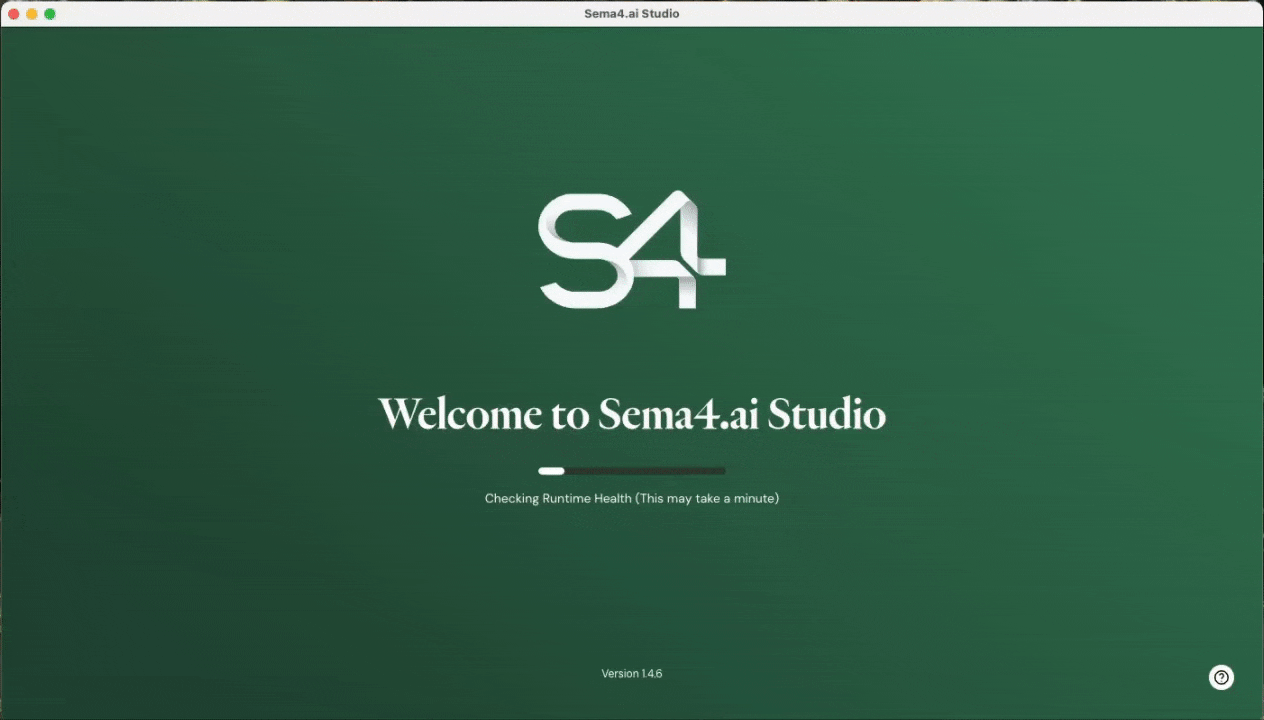
It may take time to complete downloading and validating the environment used to run agents and actions. Depending on your computer's Internet connection speed and resources, this step may a few minutes. This only happens the first time the application launches.