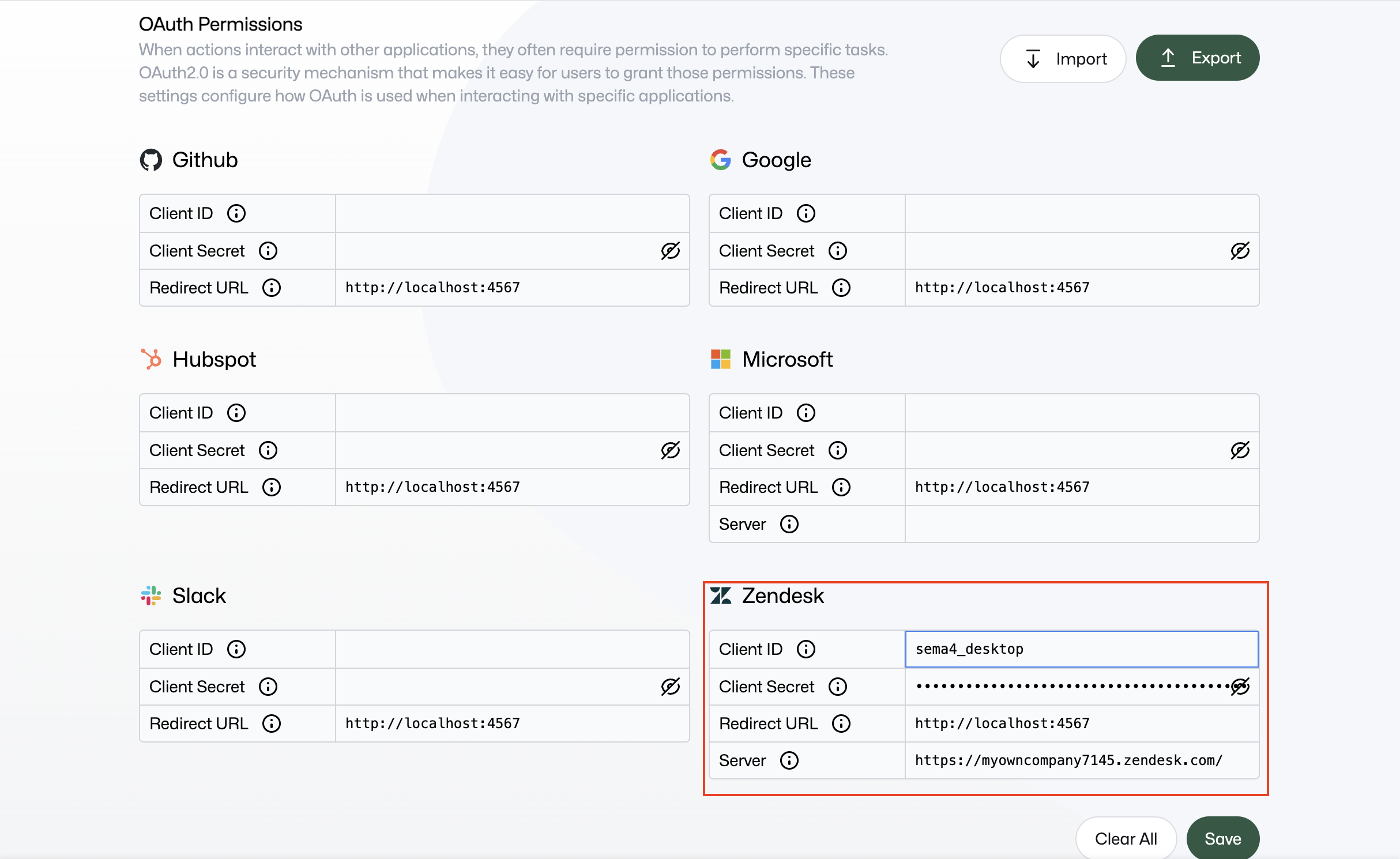Zendesk
OAuth2 is the industry-standard protocol for authorization. By using OAuth2 with Public Apps, people in your organization can authorize your app (client) to securely access their Zendesk data via API.
Create an OAuth2 client
- Navigate to Zendesk Admin Center.
- Go to OAuth2 client configuration via Apps and integrations > Zendesk API > OAuth2 clients > Add OAuth2 client.
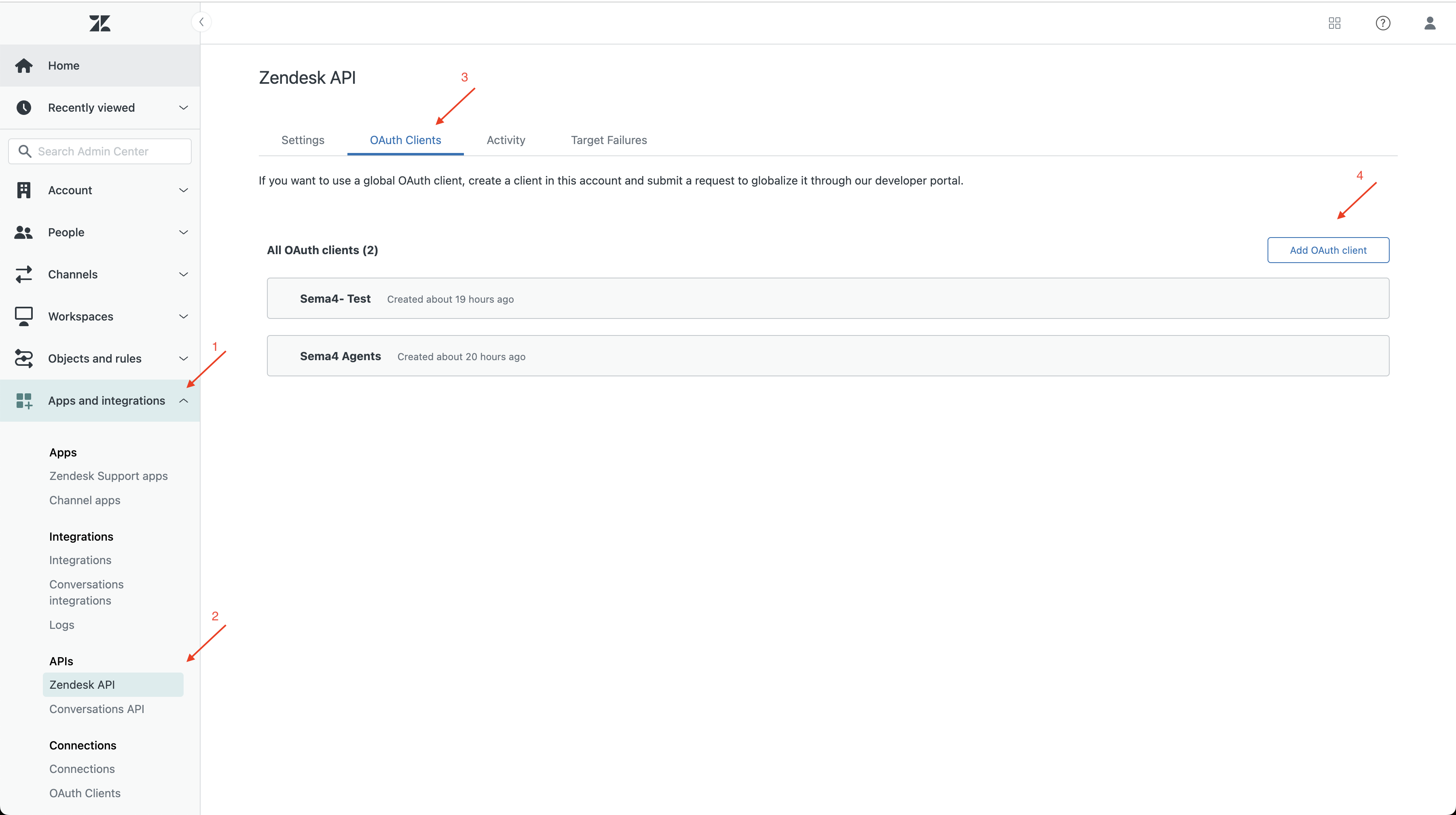
Complete the OAuth2 client configuration
- Fill in the basic information about the client, such as name, description, and logo.
- The unique identifier is the "Client ID" required in Sema4.ai Studio later.
- Set redirect URLs.
The redirect URLs for Work Room can be found in the Control Room when creating the OAuth2 client, please note that there might be many of them, depending on the number of workspaces you have.
The redirect URLs for Studio are:
http://localhost:61080/sema4ai/oauth2/
http://localhost:61081/sema4ai/oauth2/
https://localhost:61080/sema4ai/oauth2/
https://localhost:61081/sema4ai/oauth2/- Click Save and make sure you copy the Secret token. You can view the secret token only once now.
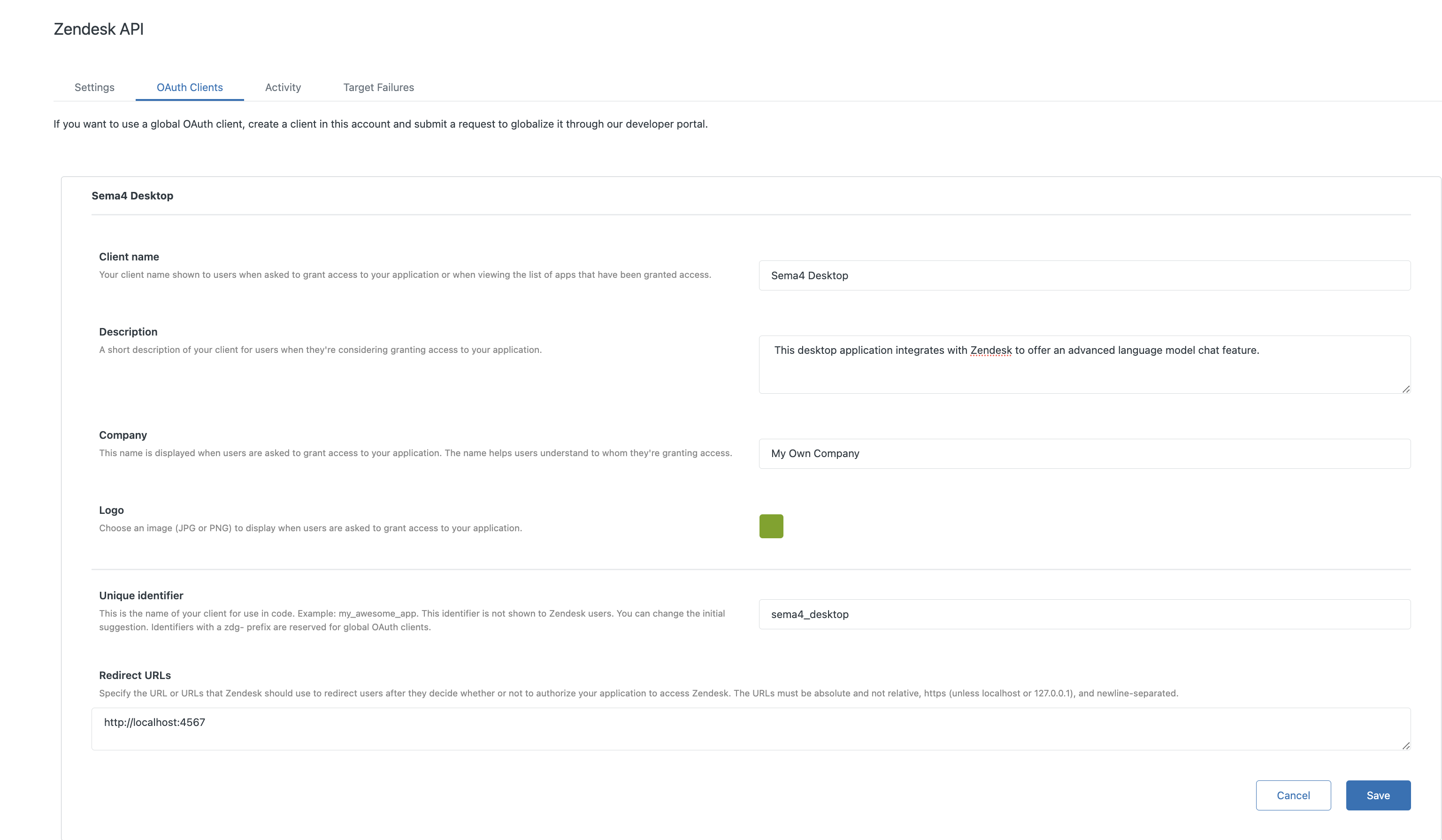
Set up the client in Studio
- In Sema4.ai Studio, go to Settings > Permissions.
- Locate the Zendesk card.
- Set the
Client ID,Secret, andRedirect URLfields to values you have from the previous steps. - Set the
Serverto your own Zendesk subdomain:https://{subdomain}.zendesk.com/. - Click Save.