Connecting agents to Microsoft Teams
As an administrator, you'll connect Sema4.ai Agents with Microsoft Teams.
Prerequisites
Here are the prerequisites for connecting Sema4.ai Agents to Microsoft Teams:
- Sema4.ai Control Room access with minimum
Operatorrole in the workspace - Microsoft Azure administrator access
- Microsoft Teams access to upload custom apps (see below for more details)
Set up Microsoft Teams Channel
Add Microsoft Teams Channel
- Log in to the Sema4.ai Control Room
- Navigate to Deployed agents and click on the agent you want to connect with Microsoft Teams
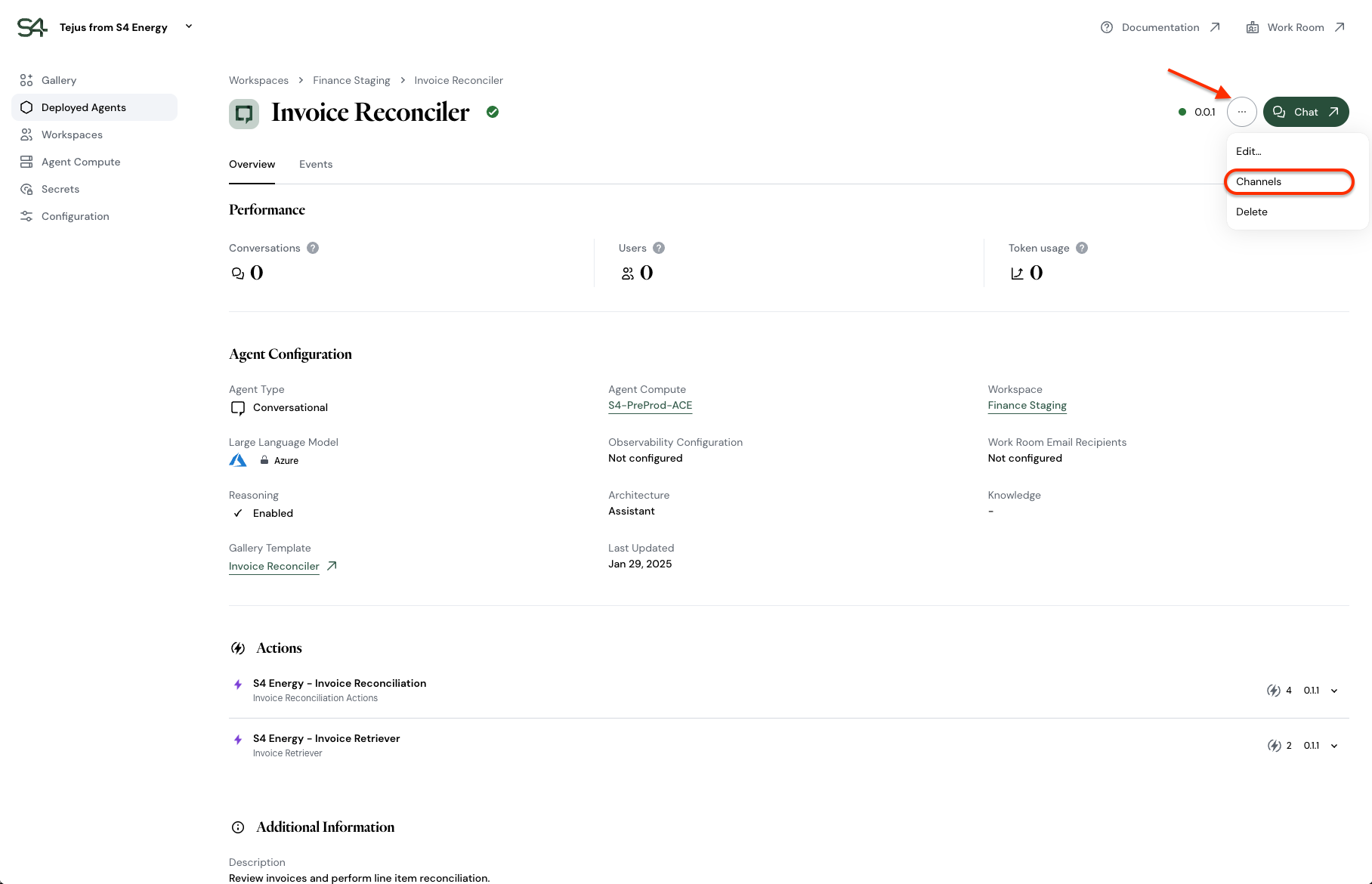
Agent overview page - On your agent's overview page, click the three dots menu (...) in the upper right corner and select Channels from the dropdown menu
- You'll be directed to the Microsoft Teams channel setup screen
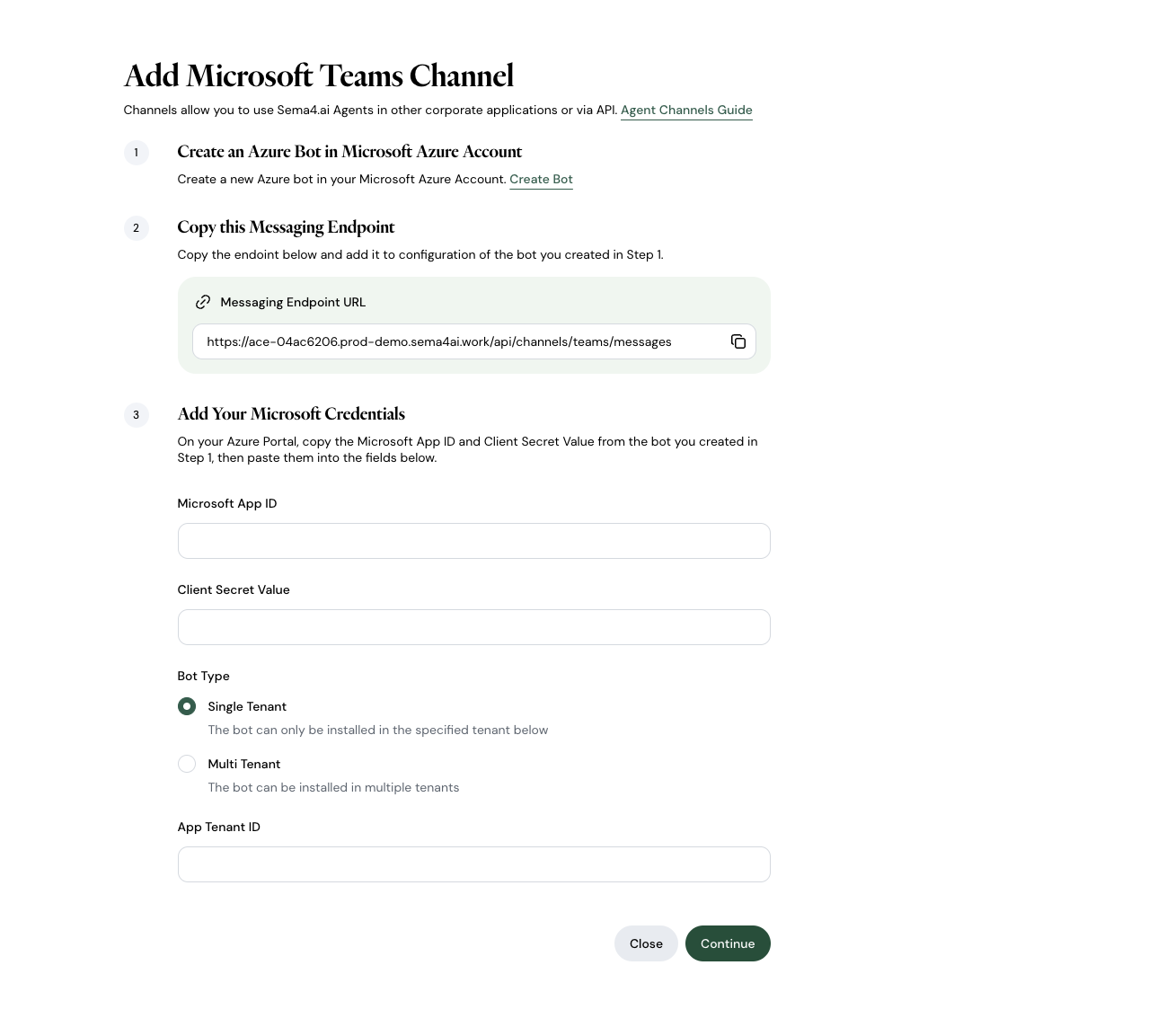
Teams Configuration Screen
Create an Azure Bot
- Sign in to the Microsoft Azure portal
- Navigate to Azure Bot Services
- Click Create to set up a new bot
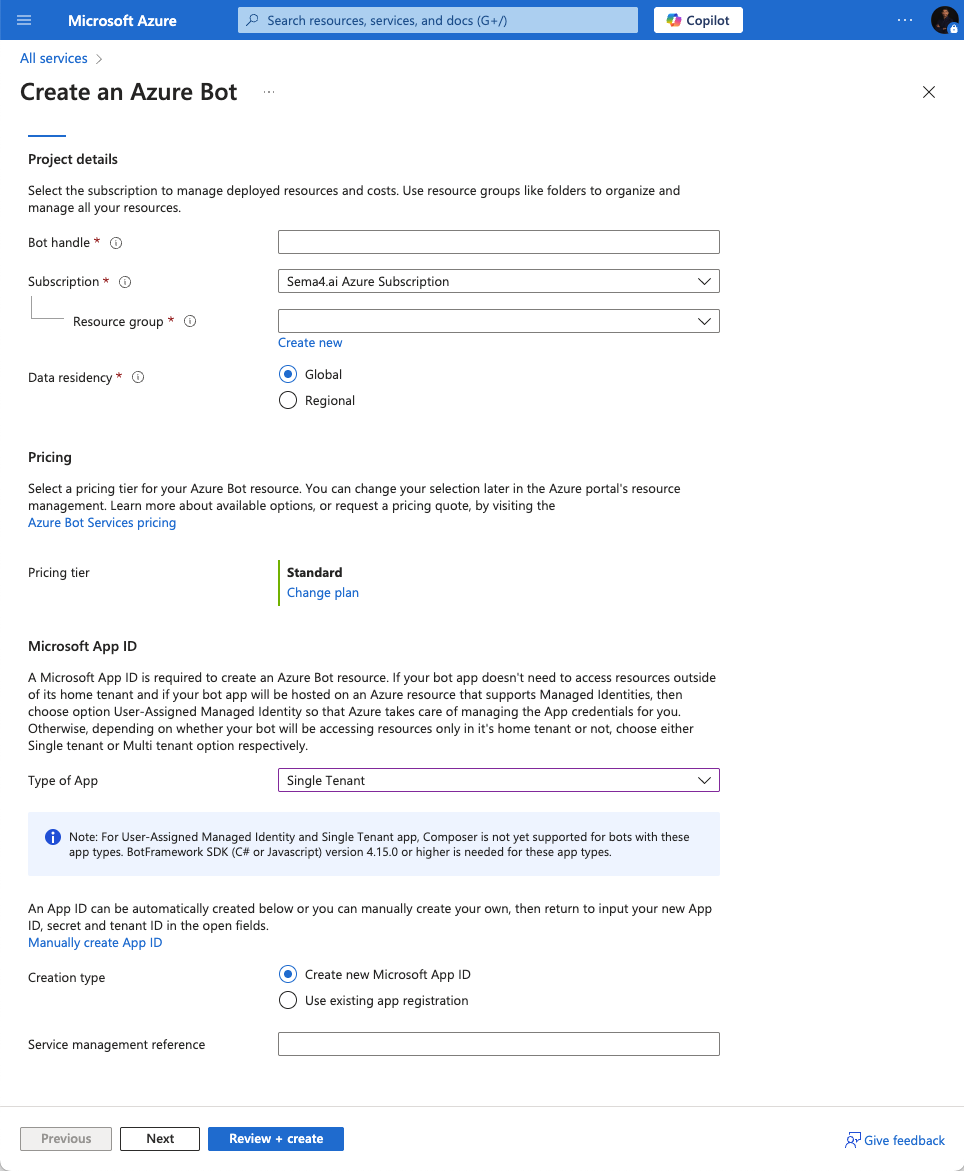
Create new Azure bot - Provide the required information:
- Bot handle: A unique name for your bot
As a best practice, we recommend naming your bot similar to your Agent name in Control Room. Note that Azure does not allow spaces in bot handles, so replace any spaces with underscores.
Example:
Agent name in Control Room: "Customer Support Assistant"
Bot handle in Azure: "Customer_Support_Assistant"
- Subscription: Your Azure subscription
- Resource group: Create new or select existing
- Data Residency: Choose the appropriate region
- Next, for Type of app, select Single Tenant for making this app available for single organisation in Microsoft Teams.
- Click Review + create, then Create after validation
Configure Bot Channels
- Once your bot is created, navigate to your bot resource
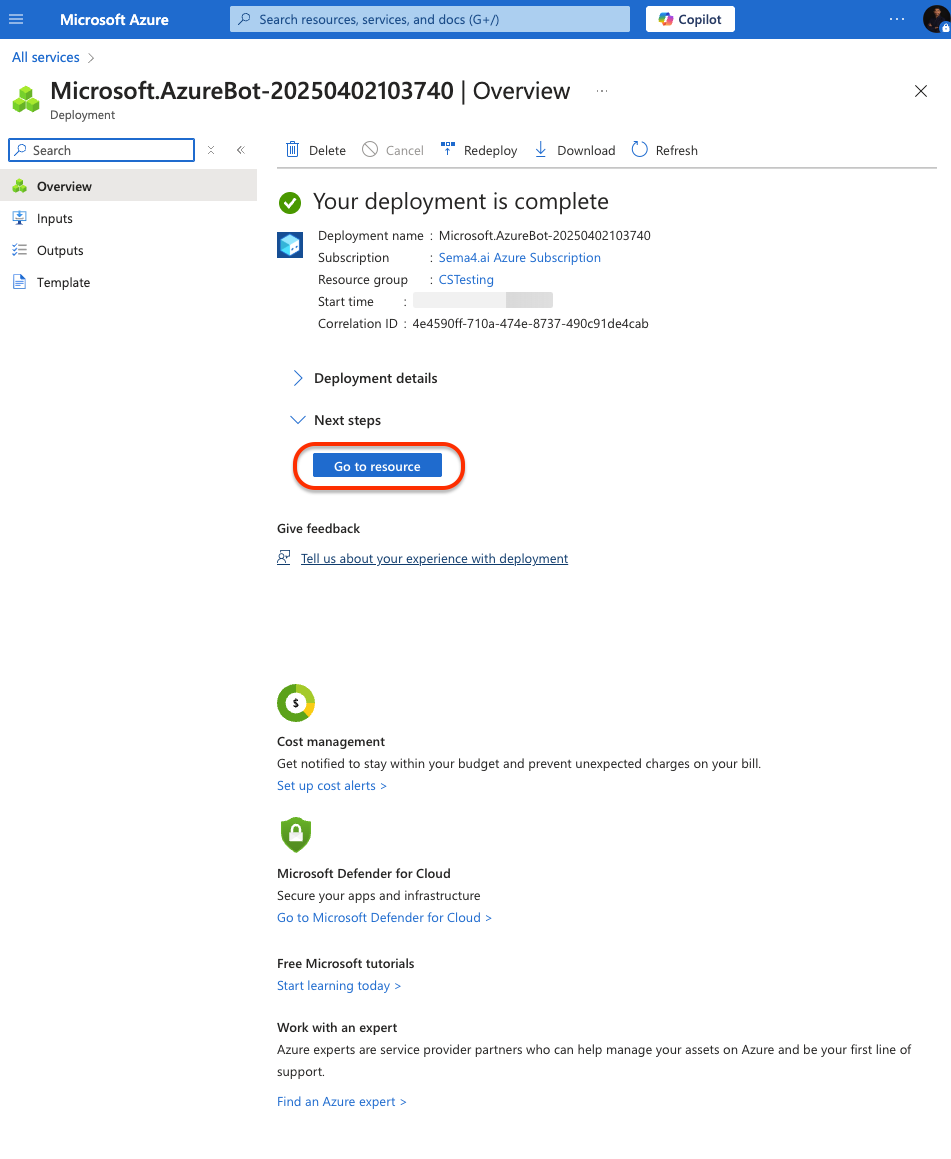
New Azure bot created - Under Settings, select Channels
- Click on the Microsoft Teams icon to add Teams as a channel
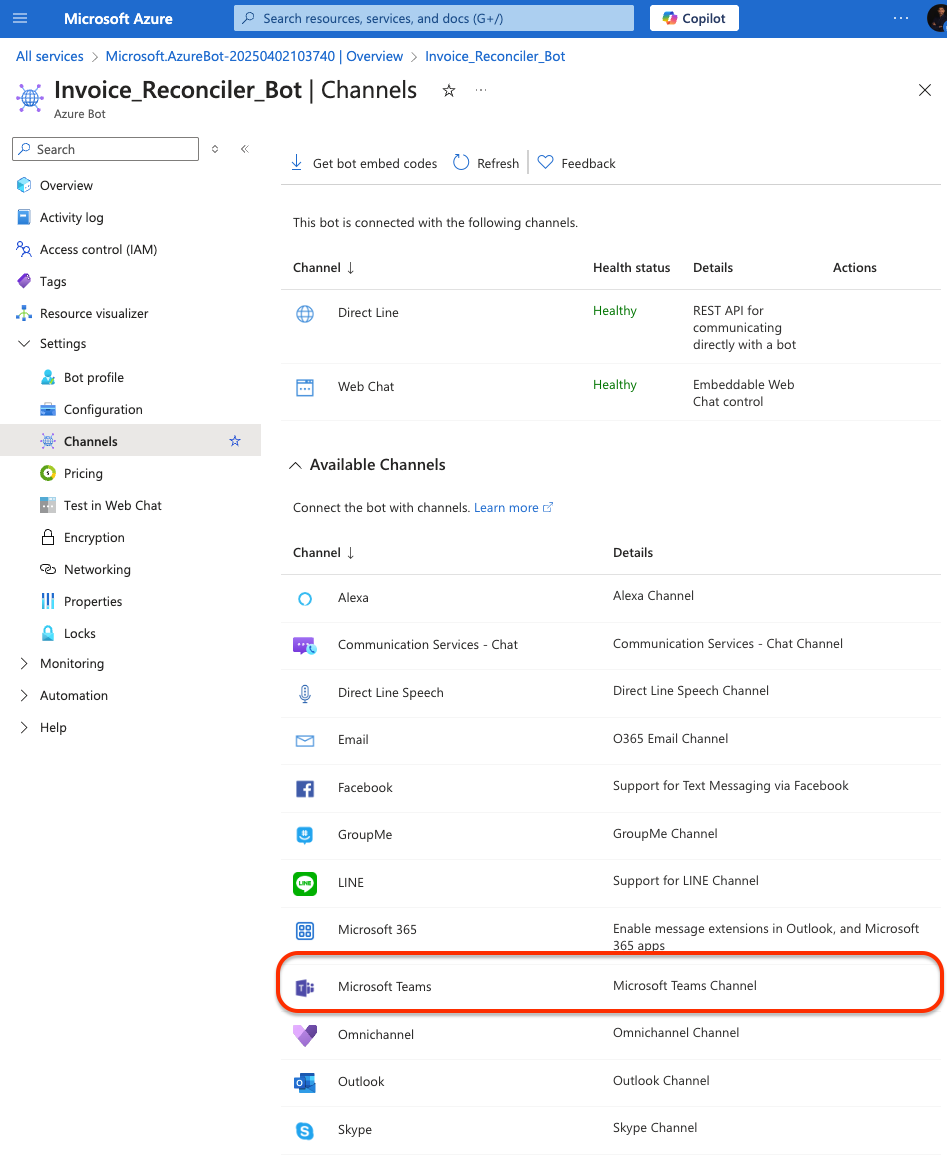
Channels page - Accept the terms and click Save
After enabling the Microsoft Teams channel, you can optionally edit the Display name to match your Agent name in Control Room. Unlike the bot handle, the display name can include spaces. To do this, go to Settings > Bot profile and update the Display name field.
Connect Azure Bot to Sema4.ai
- In the Sema4.ai Control Room, copy the Messaging Endpoint URL from the Teams integration screen
- Return to your Azure portal and Navigate to Configuration
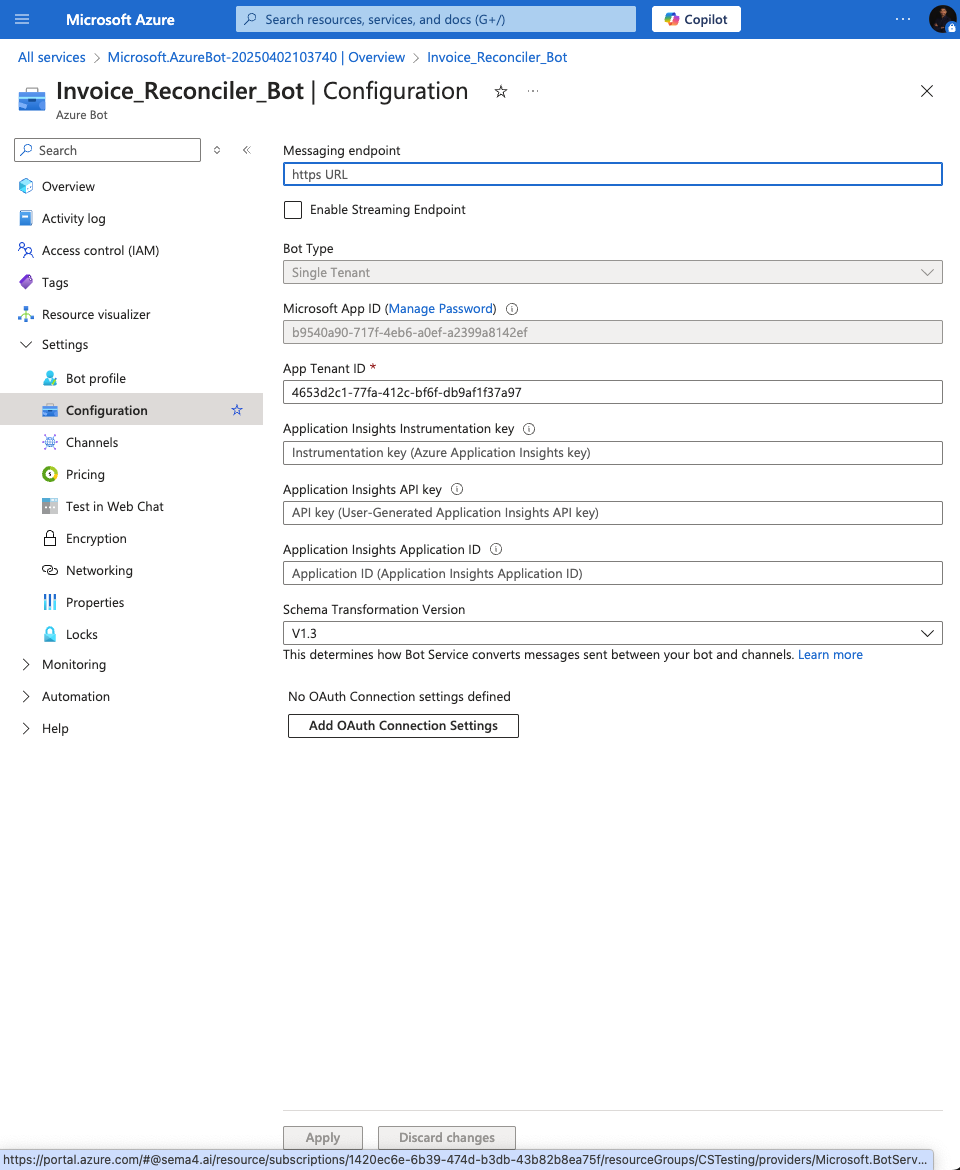
Configuration page - Paste the copied URL into the Messaging endpoint field
- Click on Apply to save your changes
Complete Sema4.ai Teams Configuration
- In the Azure bot configuration, copy the Microsoft App ID
- Go to the Sema4.ai Control Room Teams integration screen and enter the Microsoft App ID
- Return to Azure bot configuration and click the Manage Password link next to Microsoft App ID
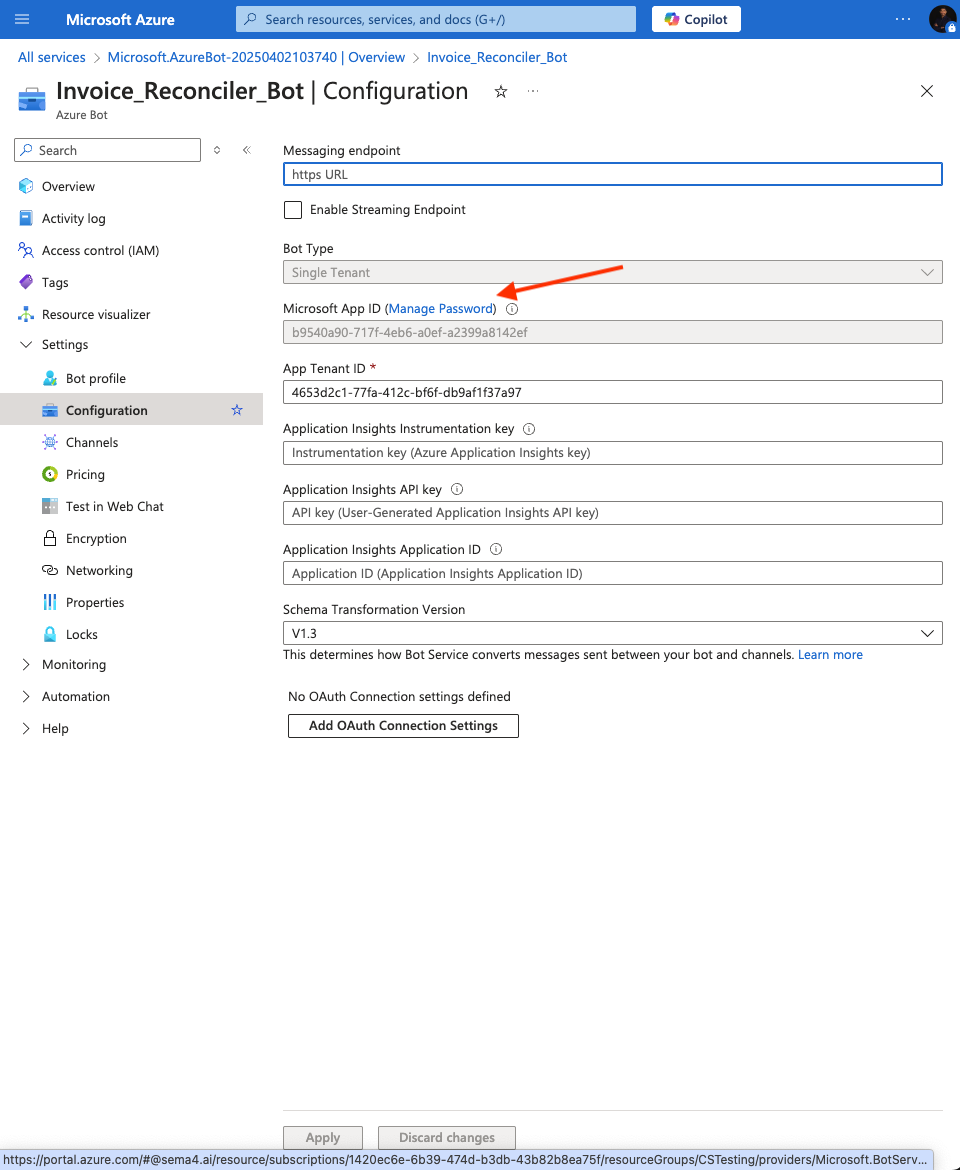
- Create a new client secret
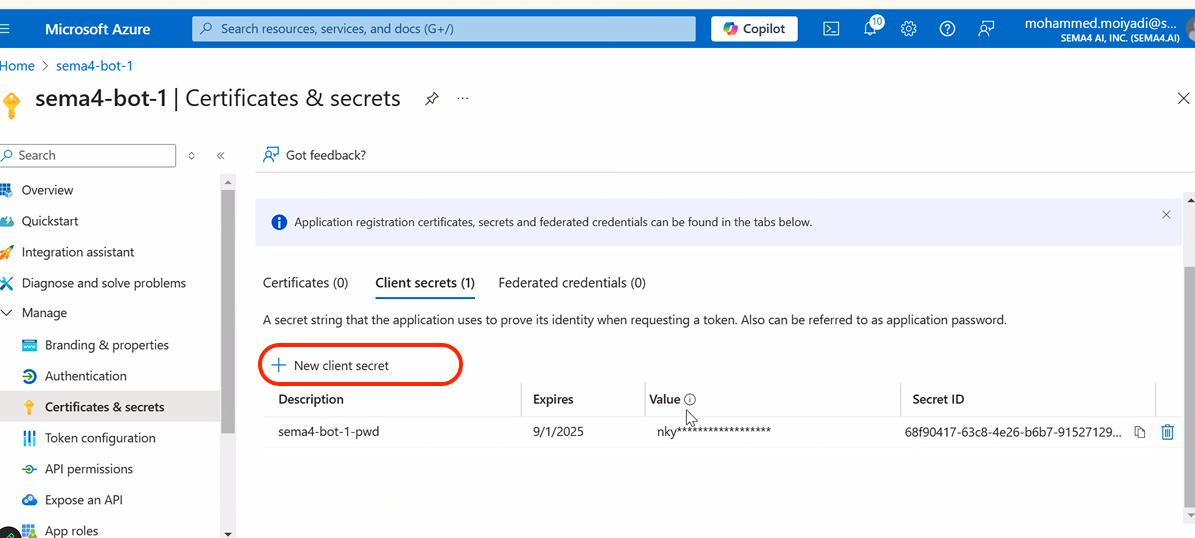
Create new secret - Copy the Secret Value
- Return to the Sema4.ai Control Room Teams integration screen
- Enter the Client Secret Value
- Return to Azure bot configuration and copy the App Tenant ID
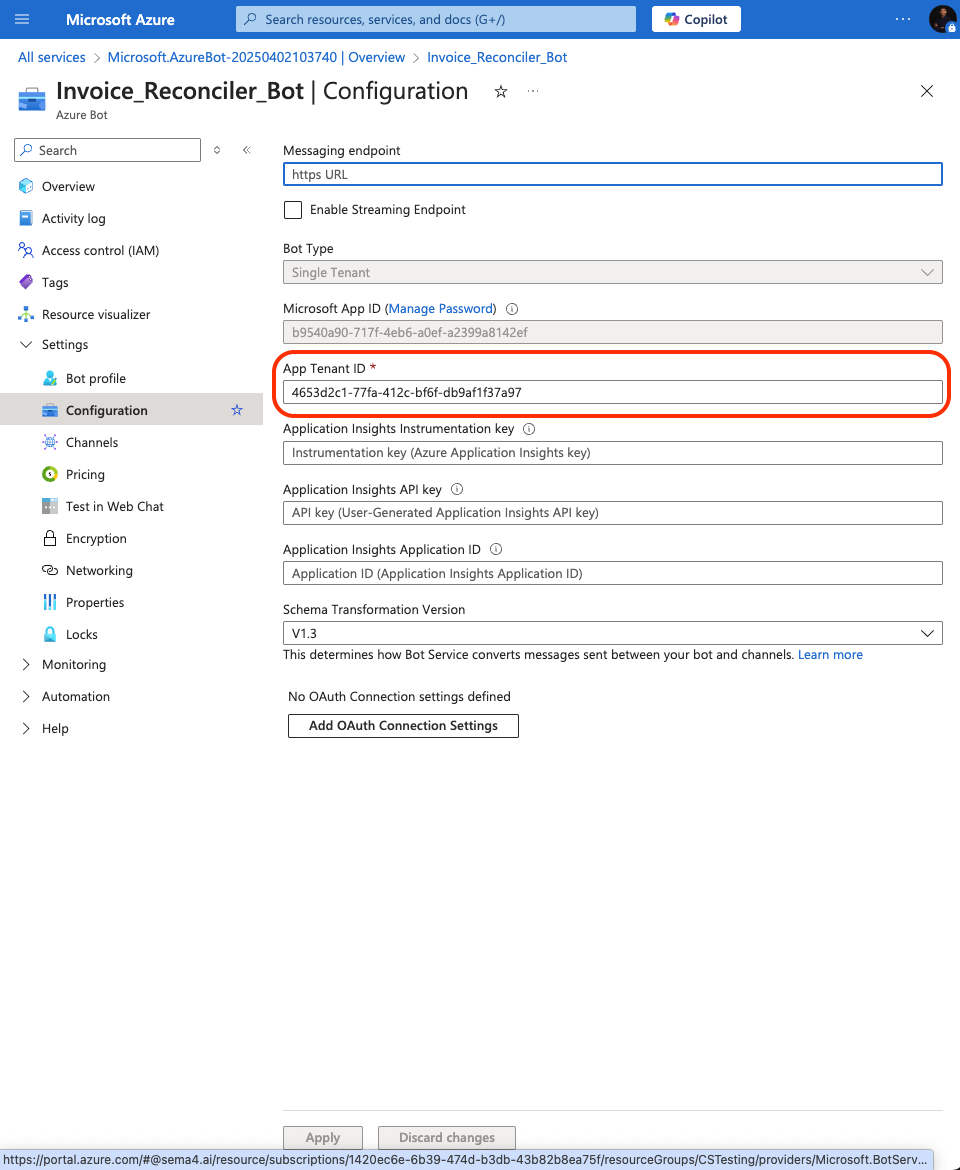
App tenant ID - Now on the Sema4.ai Control Room Teams integration screen, select Single Tenant under Bot Type
- Enter the App Tenant ID
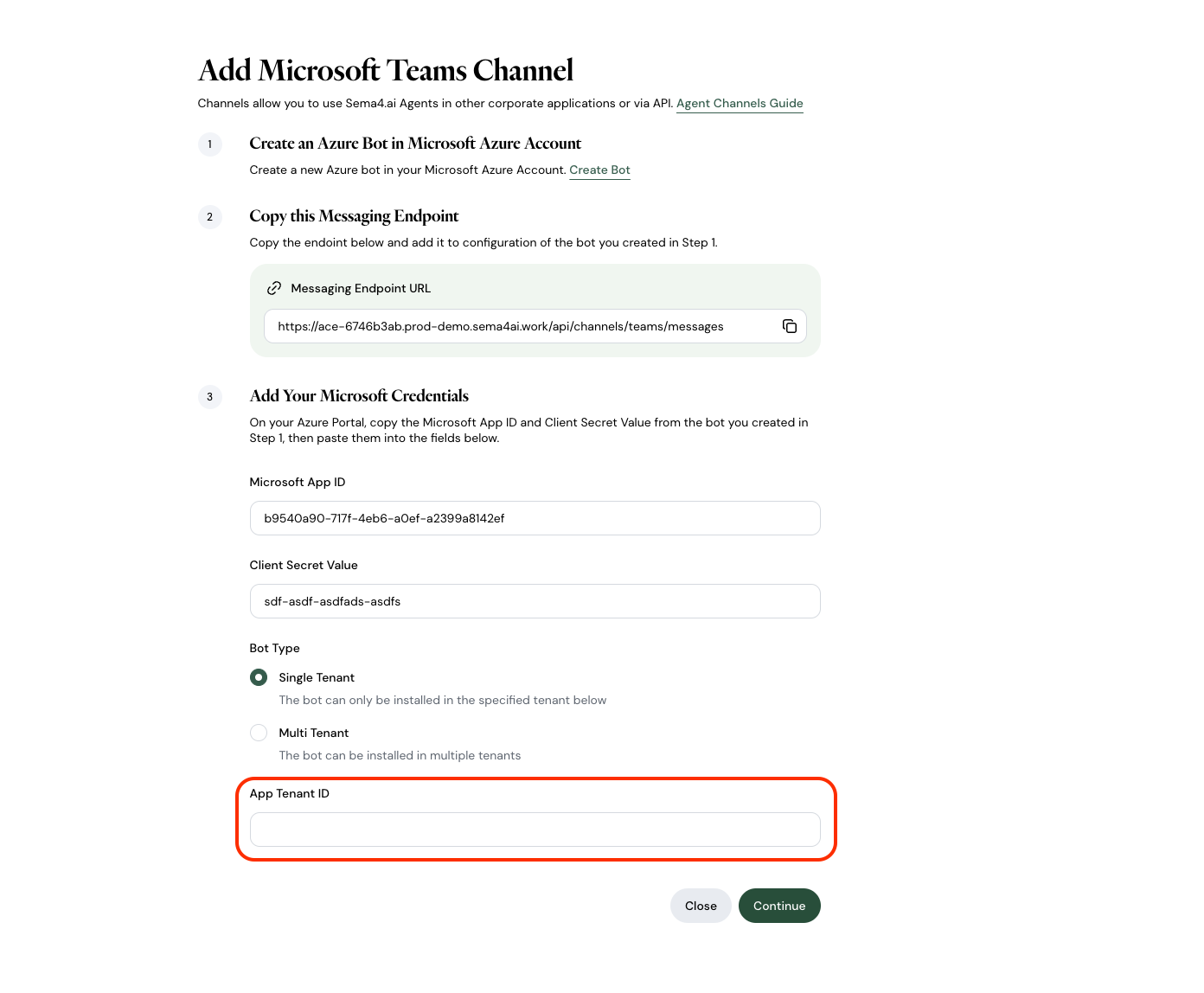
Control Room App tenant ID - Click Continue
Deploy to Microsoft Teams
- Download the Manifest file from the Sema4.ai Control Room
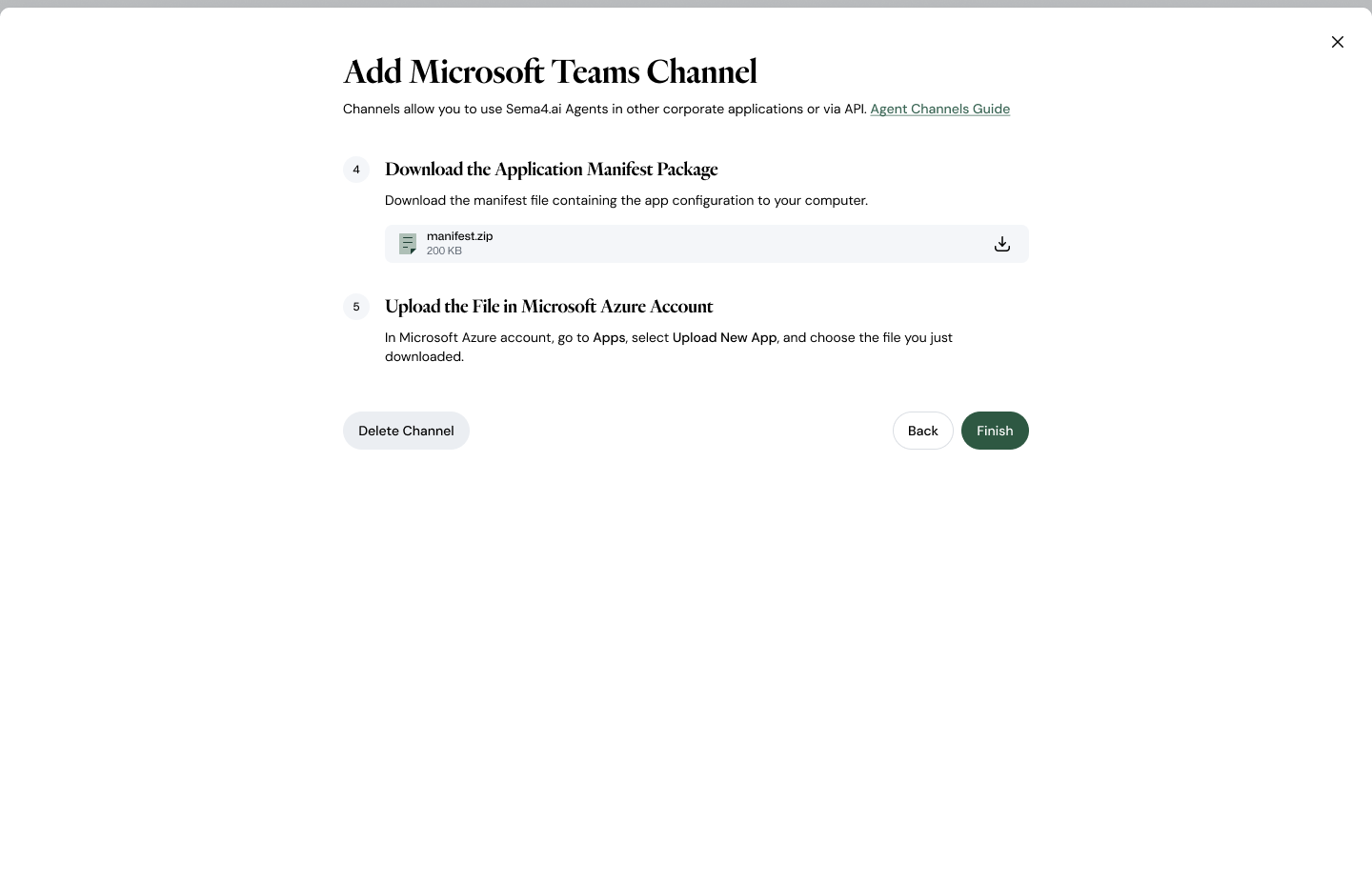
Download Manifest file - In Microsoft Teams, go to Apps
- Select Upload a custom app
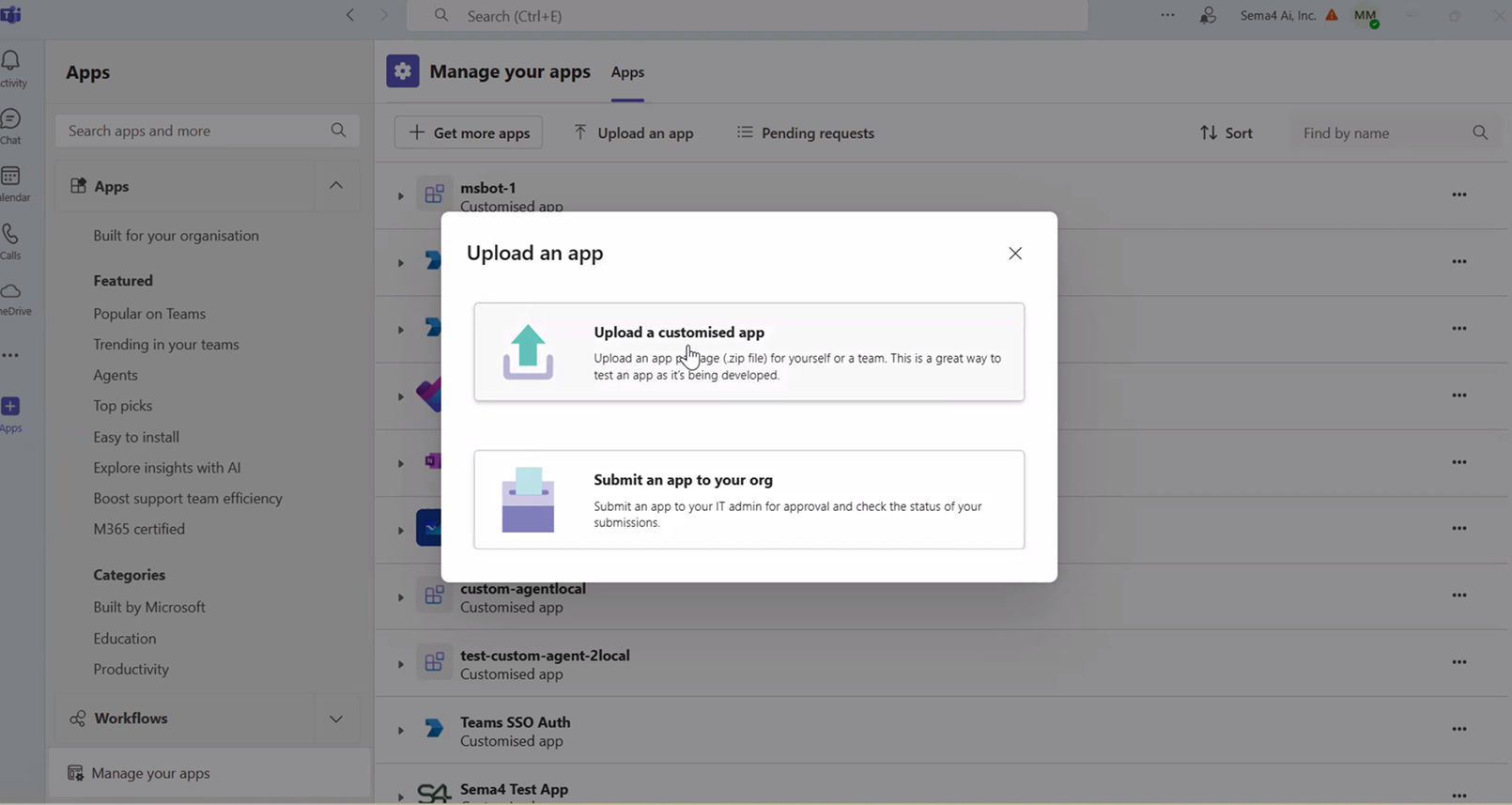
Upload Manifest file - Choose the downloaded manifest file
- Review permissions and click Add
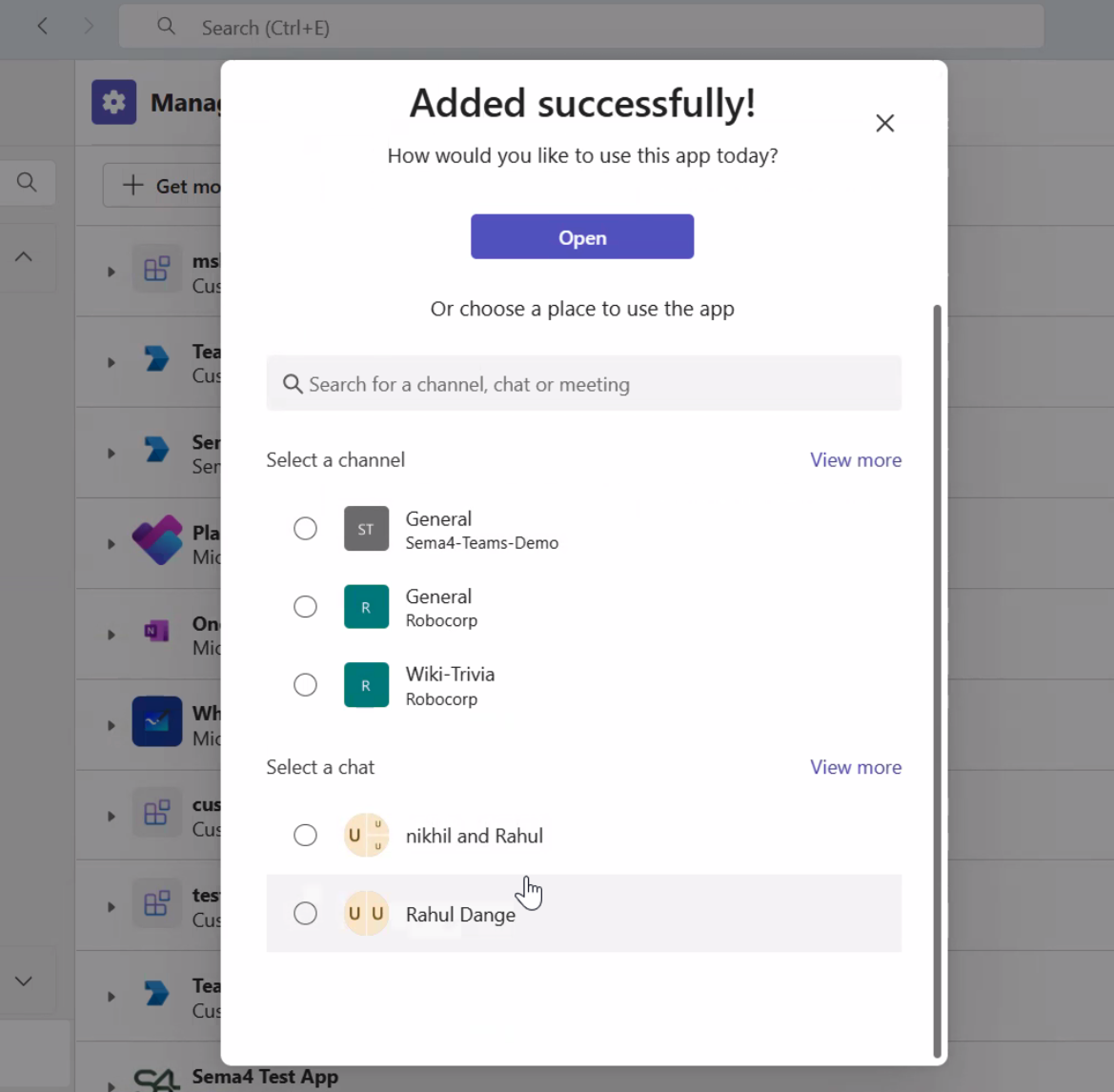
Bot deployed
Verify agent is connected
- Confirm the agent appears correctly in Microsoft Teams
- Test basic functionality
Agent Management & Next Steps
Congratulations! You've successfully connected Sema4.ai agents to your Microsoft Teams environment. Your organization now has access to powerful AI capabilities directly within their familiar workflow. You can also use Control Room to monitor agent performance and update agent configurations as business needs evolve.
- Monitor agent performance through the Control Room dashboard to gain insights into usage patterns and identify opportunities for optimization
- Version Control and Update agent configurations as business needs evolve