Configure Remittance Worker Agent
Prerequisites
Before starting this test drive:
- Request access to Sema4.ai Studio (opens in a new tab) if you haven't installed it yet
- Ensure you have an OpenAI or Azure OpenAI API key
- Familiarize yourself with key components of Intelligent Work Management including Worker Agents and Work Items
- Review the Payment Remittance Reconciliation Use Case section
Launch Try Now Worker Agent
- Open Sema4.ai Studio
- Click "Try Now" in the worker agents card on the Home Page
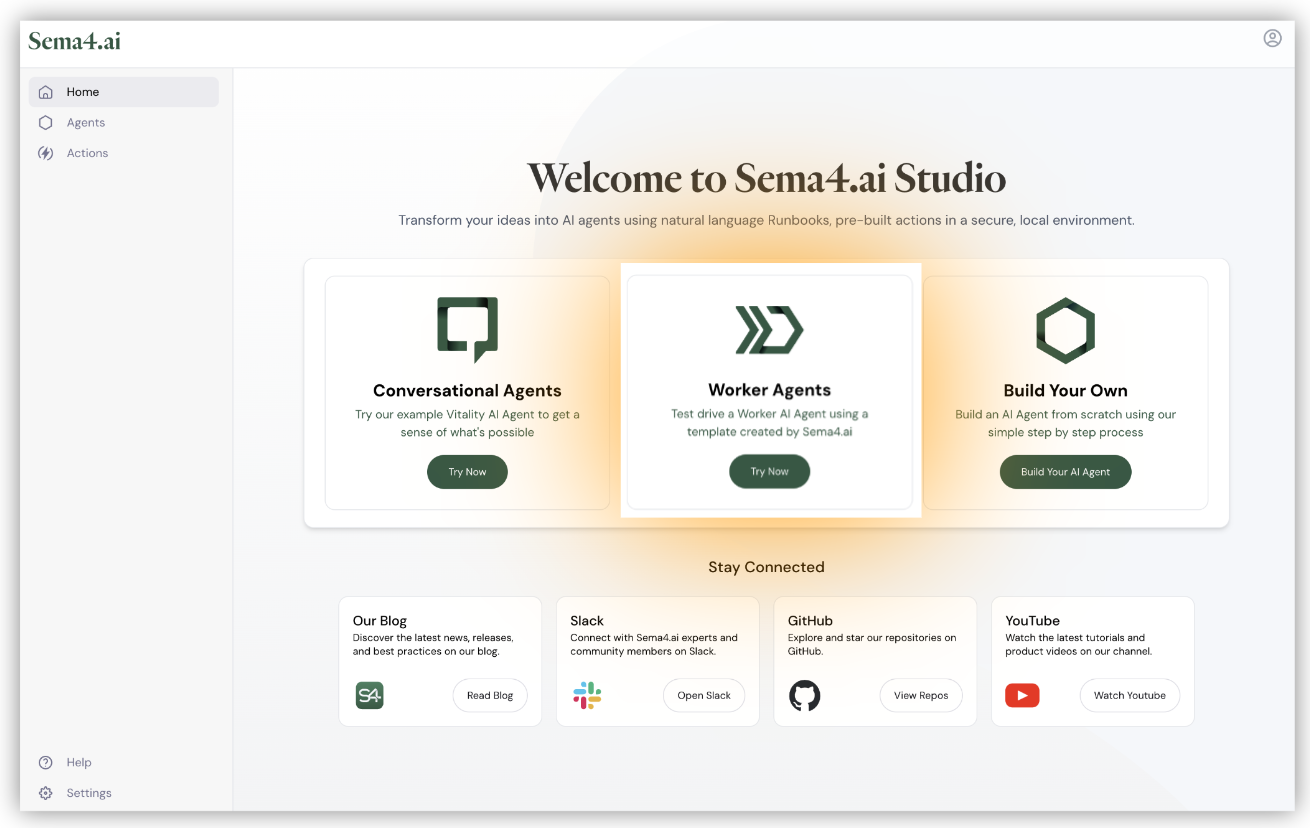
The template download takes 1-2 minutes to complete. You'll see the Agent Configuration screen once the download finishes.
Worker Agent Setup Overview
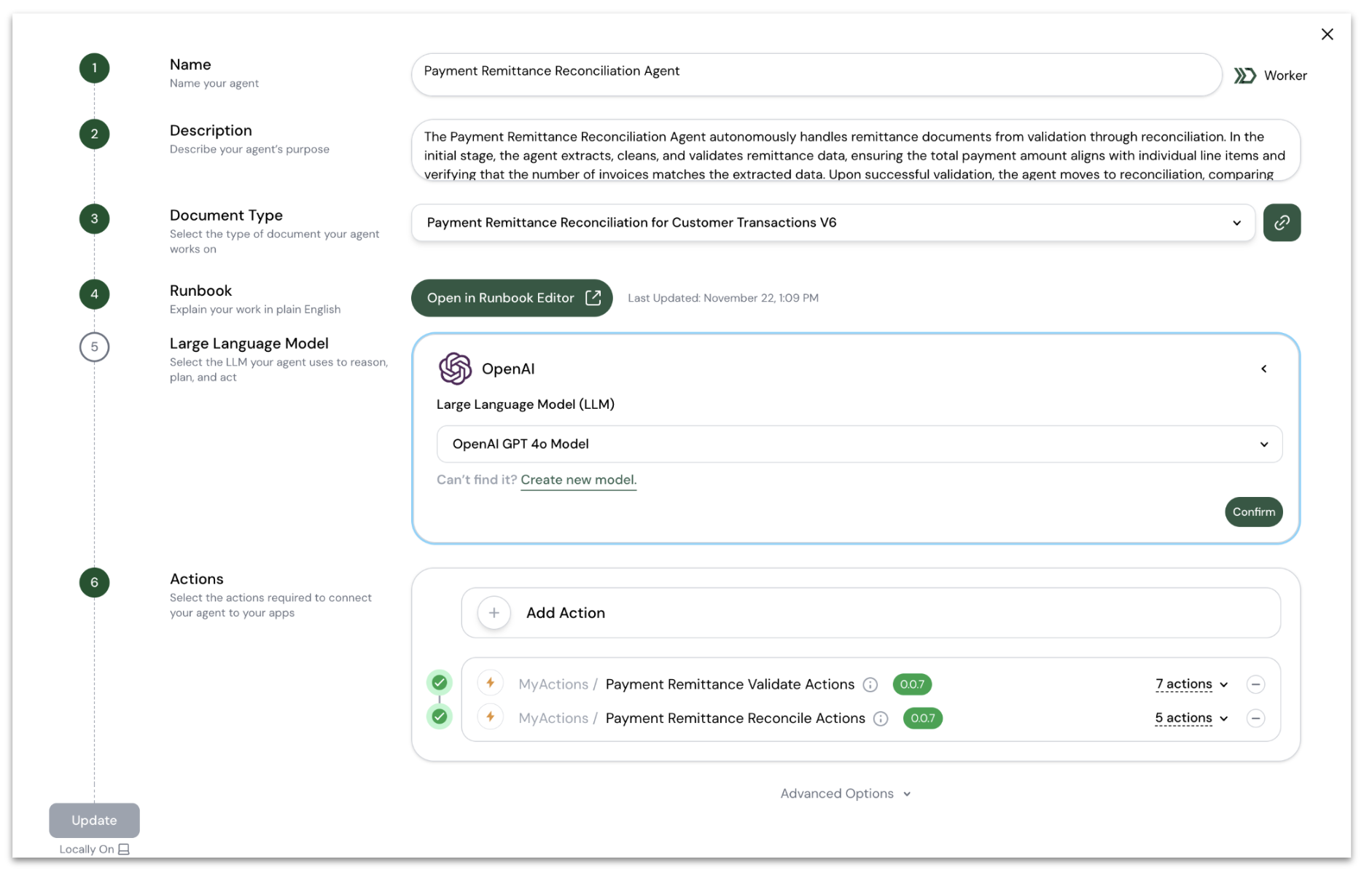
The Agent Configuration screen presents six core setup steps that define your agent's capabilities:
- Name and Description: Identify and describe your agent's purpose
- Document Type: Select the specific document type this agent will process
- Runbook: Define the agent's processing logic
- LLM Configuration: Set up the language model
- Actions: Choose the actions available to your agent
A key distinction between worker agents and conversational agents is the mandatory Document Type configuration. Each worker agent is tightly coupled to a specific document type, enabling specialized processing of structured business documents.
For this test drive, we've pre-configured the Payment Remittance document type with standardized fields, validation rules, and support for multiple payment formats.
You can learn more about the document type schema in the Payment Remittance Document Type section.
Configure the Agent LLM
For the Payment Remittance Agent test drive, the only configuration required is setting up the Large Language Model (LLM). The LLM serves as the agent's reasoning engine, enabling intelligent decision-making throughout document processing.
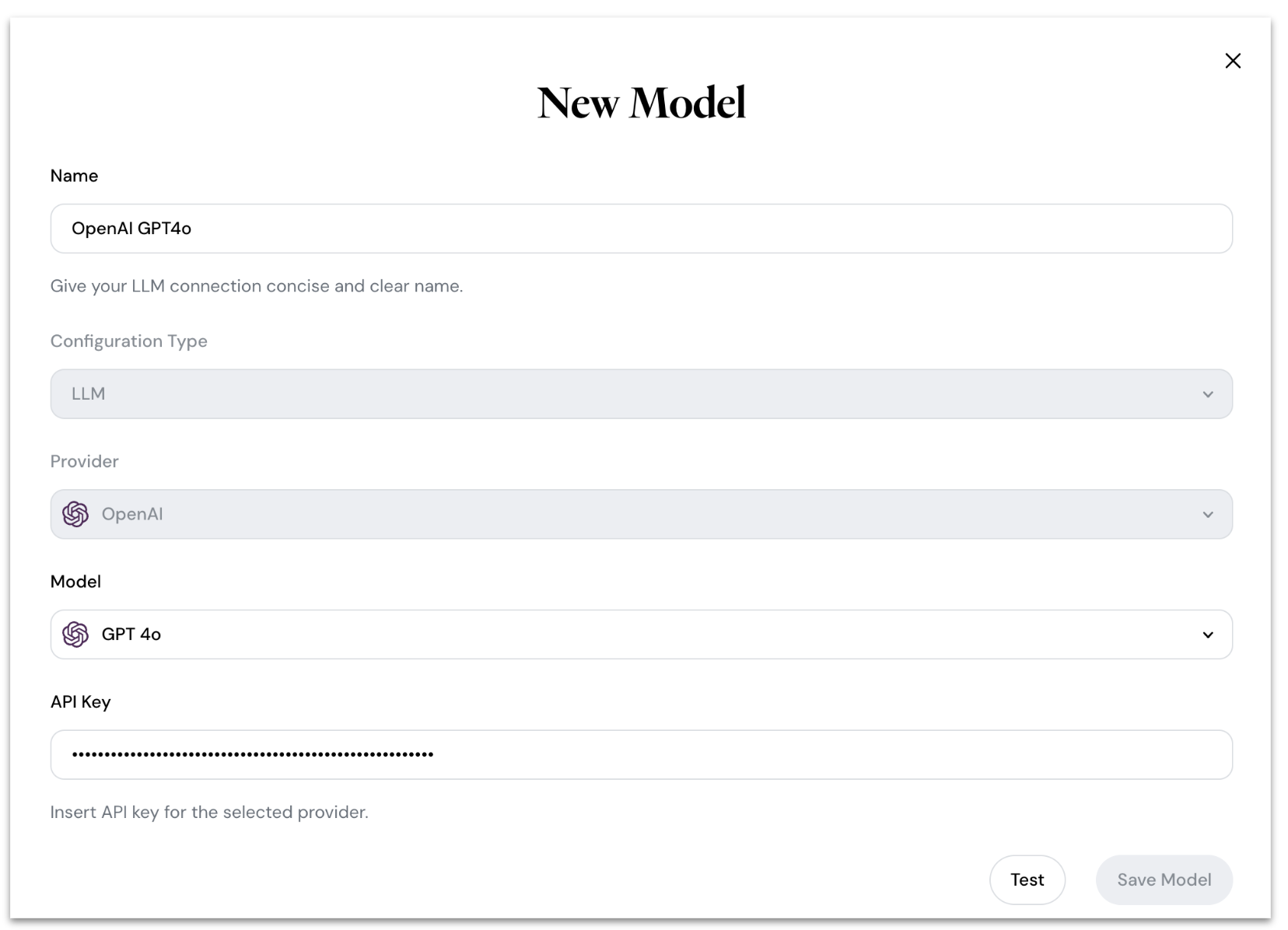
Follow these steps to configure the LLM:
- Click "Create new model"
- Configure the model:
- Name: OpenAI GPT4o
- Select model version
- Enter API Key
- Click "Test" then "Save Model"
- Click "Confirm"
GPT-4o is strongly recommended for optimal agent performance.
Once configured, click "Update" to deploy the agent locally in Studio.