Robocorp Assistant -application
Downloading the latest version of Robocorp Assistant
You can get the latest installers from https://robocorp.com/download.
You can find Windows installer there, .dmg for MacOS and .AppImage for Linux.
- Execute the installer you downloaded
- Read and accept the Robocorp End User License Agreement
- Choose whether you want to install for your user only or all users on the machine, in which case you will be asked for admin credentials.
- Choose the installation location.
- Wait for the installer to complete.
- Finish the installation. The application will start directly with the
Run Robocorp Assistantticked.
Now, you are ready to link and start your Robocorp Assistant.
Link Robocorp Assistant with Control Room
- Start the
Robocorp Assistant-application - The Assistant application on startup will ask you to link to Robocorp Control Room.
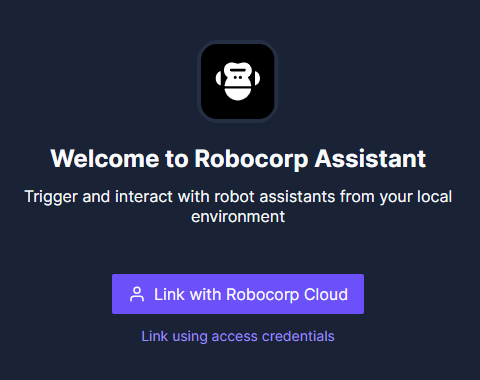
- The
Link with Robocorp Control Roomfunction is the easiest way to link.- This uses a typical
default protocol clientordeep linksetup where the website triggers the application and provides the linking details without user interaction. - If the automatic method is blocked, the Assistant has the option to link manually as guided below
- This uses a typical
- Follow the instructions on the Using Robot Assistants in Control Room page once linked.
Manually linking Robocorp Assistant
Manual linking essentially does the same thing as the default, but the default protocol client -method is not always supported, so a manual backup is needed.
Link using access credentialsManage credentials- Opens Robocorp Control Room to the correct place under
Settings>Access Credentials. - This is the location if you need to get back to it
- Opens Robocorp Control Room to the correct place under
Add Credential- Give some name for the credential, like
My Assistant - Click on the eye icon >
Copy to clipboard - Paste the value to the Assistant dialog and click
Link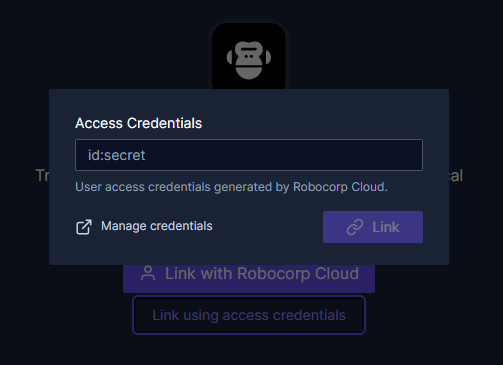
Unlinking a linked Robocorp Assistant
To unlink a linked Robocorp Assistant:
- Click on the dropdown on the top right and select
Unlink account: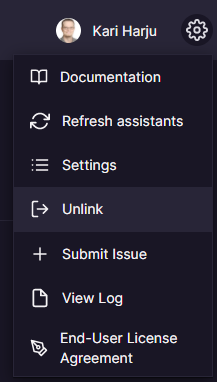
- Robocorp Assistant is now unlinked.
Uninstalling Robocorp Assistant
- Go to
Apps & featuresunder system settings. - Select the
Robocorp Assistantapplication from the list and pressUninstall.- Some files can get locked on Windows, so you can verify the uninstall by checking that folder
%USERPROFILE%\AppData\Local\Programs\Robocorp Assistantdoes not exist.
- Some files can get locked on Windows, so you can verify the uninstall by checking that folder
- After installation, you can delete the data the Workforce Agent has generated.
- If you intend to re-install the Workforce Agent, skip this step.
- Jump to "Clearing the data folder" below
Clearing the data folder
Before deleting anything, please note:
If you have linked your Workforce Agent to the Control Room, you should remove the corresponding Worker from your Control Room workspace. Link data is unique to your installation and cannot be re-created, so the corresponding Unattended Worker in the Control Room becomes obsolete.
Robocorp Assistant stores data files under a common folder according to OS conventions. The folder holds the cache for running Workes, logs, and the data that links your Workforce Agent to the Control Room.
- On Windows, find this in:
%USERPROFILE%\AppData\Local\robocorp\- Copy & paste to the File Explorer address bar.
- On macOS and Linux in:
~/.robocorp/- On macOS:
Go->Go to Folder-> write~/.robocorp/. - On Linux... go there
;)
- On macOS:
One more choice before clearing:
-
If you are NOT using any other Robocorp tools (Robocorp Workforce Agent or Robocorp Code):
...and want to clean everything --> You can delete the whole folder -
If you ARE using other Robocorp tools and want to keep using it:
--> You should only delete the/assistantfolder