Configuring tasks in Control Room
To run your tasks locally using Robocorp Workforce Agent or in a Robocorp-Hosted Cloud Worker, you need to configure Control Room.
Create a new task package in Control Room
Go to Control Room, select a workspace, navigate to the Tasks section, and click the Add Task Package button.
Provide a name for the task, for example, Search for cat pictures.
Upload the task package code to Control Room
Directly from Control Room when creating the Task Package
In the Task Package tab, under Origin, you need to upload a .zip file containing a task package project.
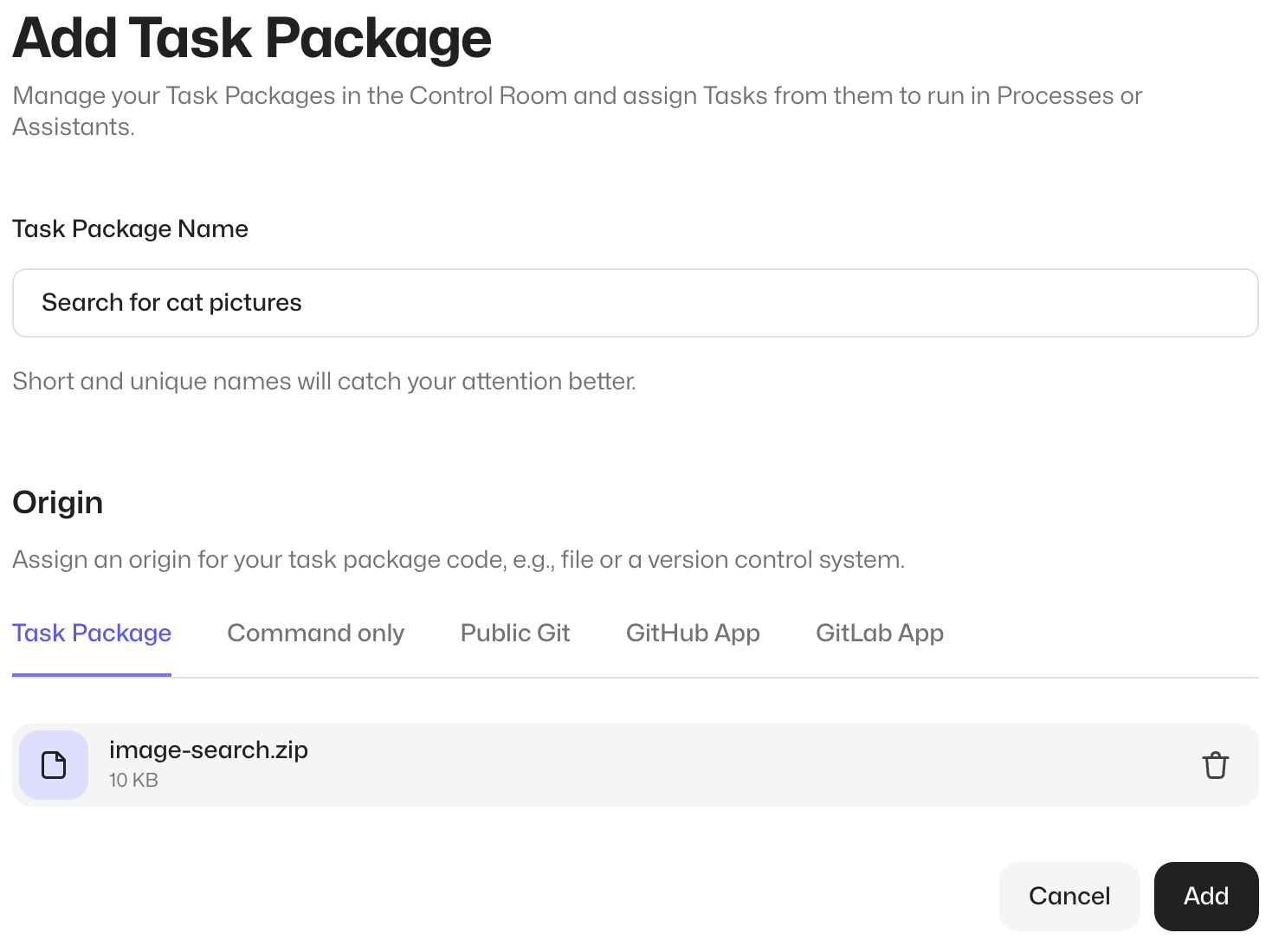
Leave the other options as they are, and press the Add button.
Using VS Code Robocorp extension
You can upload your task package to Control Room using VS Code Robocorp extension.
After Control Room processes the task package, you can see the steps defined in your task in the UI.
Unattended Process
Create a new process
Navigate to Unattended and from there select theProcessessection, and click theStart from scratchbutton.
Provide a name for the process, for example, Google image searchand clickContinue.
This takes you to the Steps section of the process.
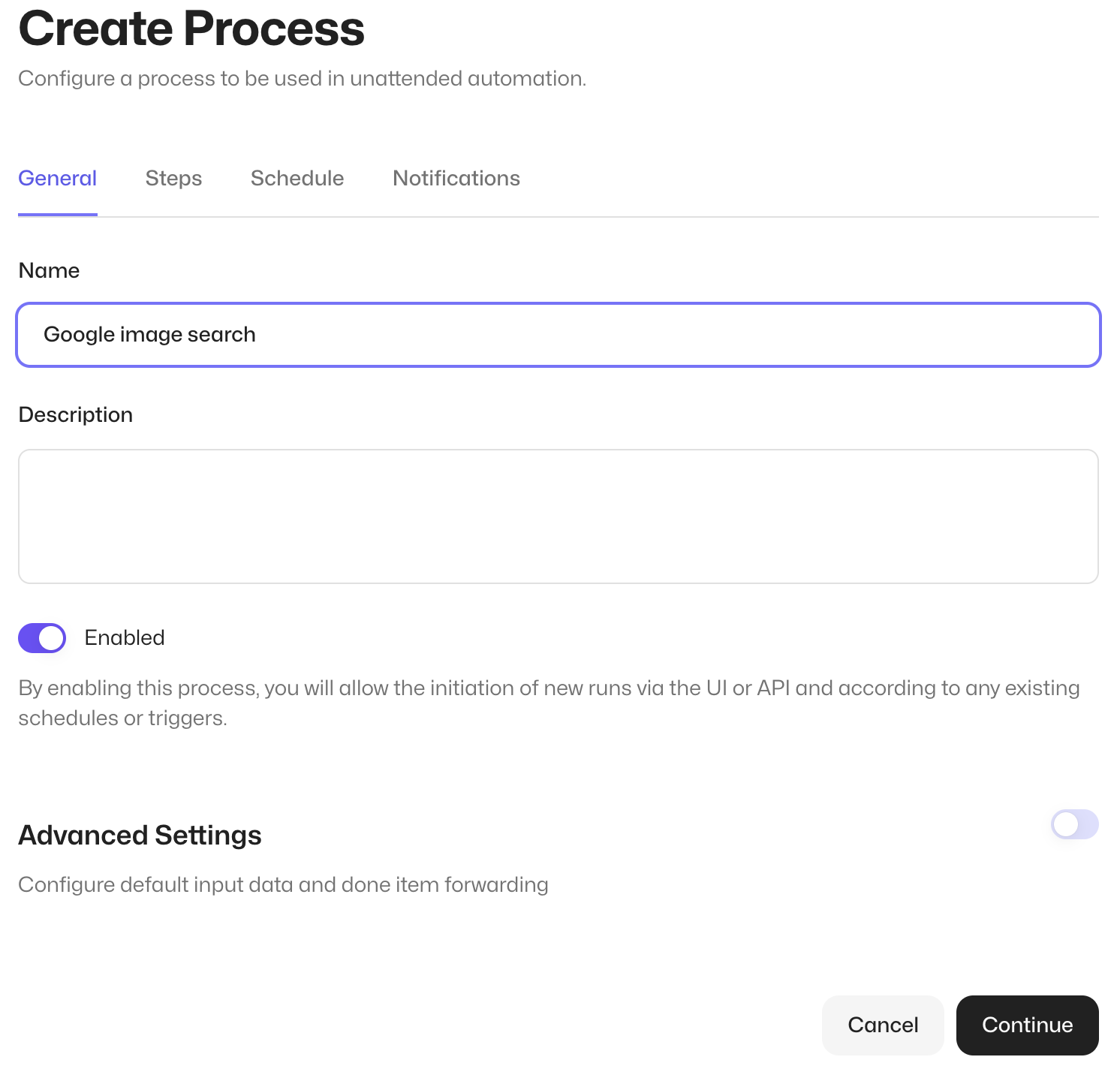
Add a step to the process, selecting an unattended worker for it
- Click on the process you created.
- Click the
Add stepbutton. - In the
Stepssection, click theAdd Taskdrop-down. - Select the task to add.
- Select a Worker or a Worker Group. The default is
Cloud Worker(robocorp/robocontainer:latest).
Run the process
After selecting your process, click the Run process button.
Note: If needed, you can also set your process up so it can be executed using a remote API call.
Assistant tasks
Navigate to the Attended section, select the Assistants menu, and click the New Assistant button.
Provide a name for the assistant, for example, My assistant. Select your task, and click Create:
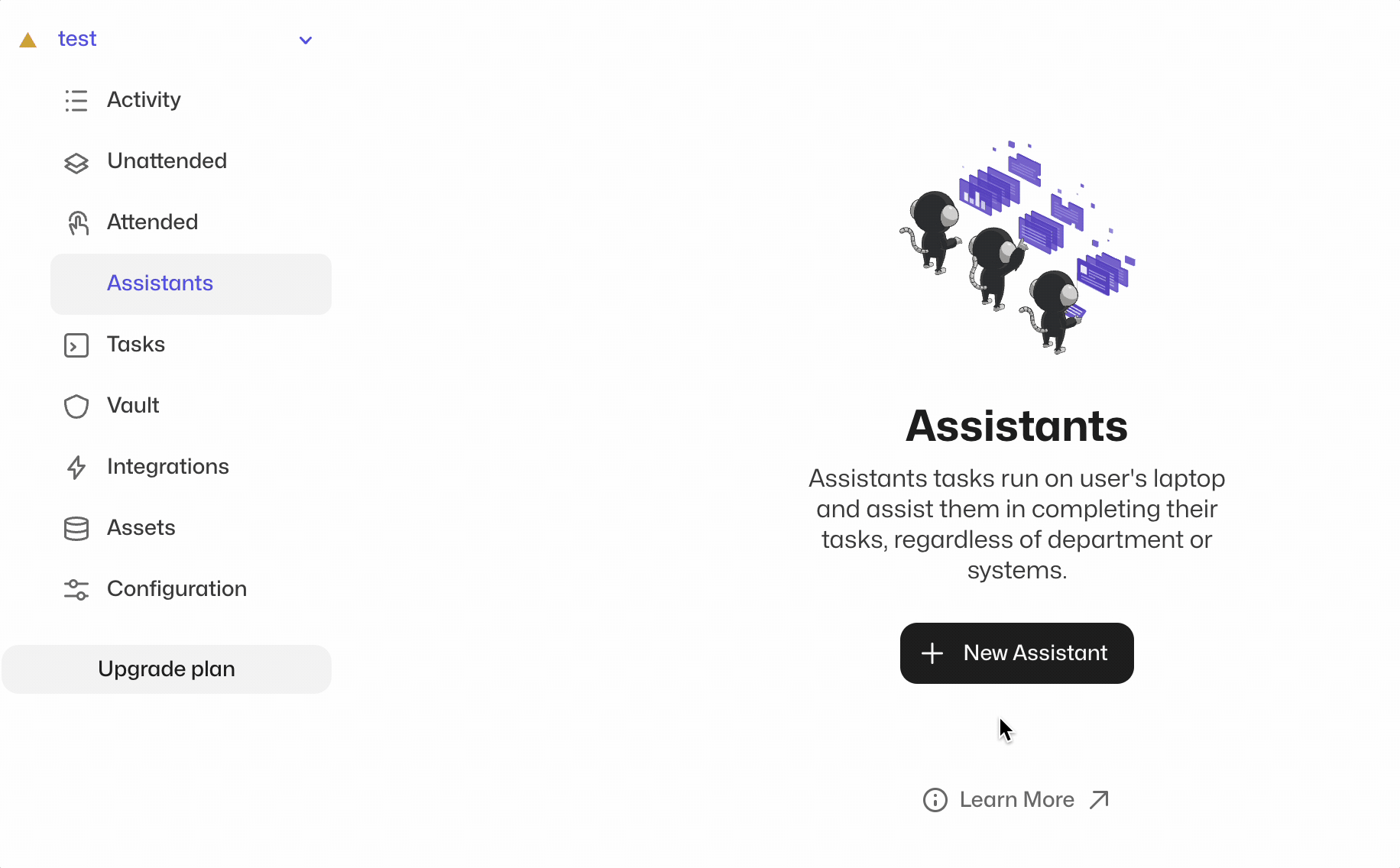
Learn more about assistants in Control Room.
Summary
You configured a task package for running in Control Room from scratch.